Just getting started? Complete the Using Conversation Assist tutorial.
It takes up to 3 hours for changes in Conversation Assist configuration to take effect.
Limitations
You can use any type of knowledge base in KnowledgeAI™ as a recommendation source in Conversation Assist. However, keep in mind the following limitations:
- "Rich content" answer recommendations aren't supported if the knowledge base is external (without LivePerson AI).
- LLM-enriched answers: A single rule can't contain a mix of knowledge bases that enrich answers via Generative AI and knowledge bases that don't do this. Don't set up a rule this way, not even if you put one type in one add-on and another type in another add-on within the same rule. Instead, set up different rules assigned to different skills to support your use case.
Step 1: Create the KB and articles
Access KnowledgeAI and create at least one knowledge base (KB) from your content source or from scratch. You can create and use any type of knowledge base, and the knowledge base can be public or private.
Also create at least one article therein, so you can verify that your setup is complete and working. You can continue to add more articles at any time after setup.
High-quality knowledge content is critical for ensuring the successful adoption of answer recommendations by your agents. During setup of your knowledge bases, take care to follow our best practices on structuring knowledge bases and adding articles.
At this point, in KnowledgeAI verify that the desired articles are active.
New to KnowledgeAI and knowledge bases? Check out the Meta Intents & Knowledge Bases tutorial.
Step 2: Create KB-level recommendation rules
In this step, you create the rules that determine when answers from the knowledge base are offered as recommendations to agents.
- Access Conversation Assist, and click Recommendation Sources.
The Knowledge Bases tab is displayed by default.
- Click Add rule.
- Define the rule that determines when answers from the knowledge base(s) are recommended to agents. Each rule element is described farther below.
- Click Save and activate.
- Add additional rules as you require.
Rule elements - general
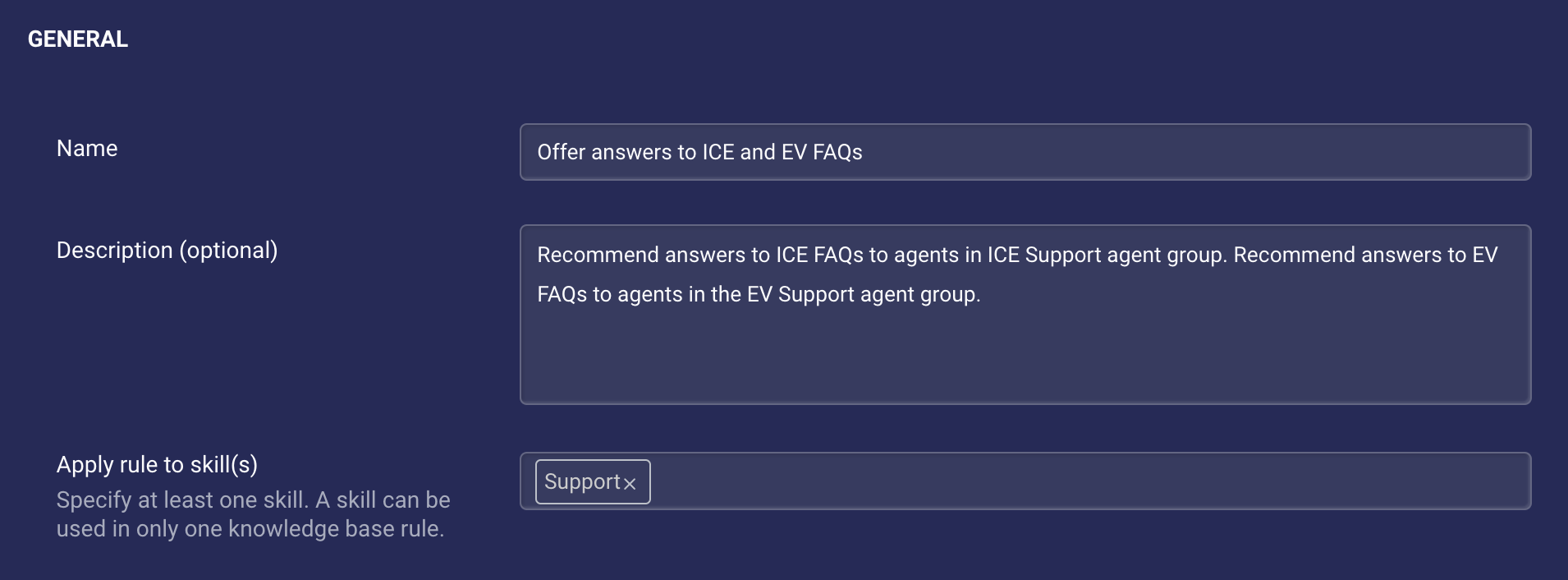
- Name: Enter a short, meaningful, and unique name that highlights the rule’s basic function and purpose. It's important to name the rule well, so you can leverage reporting effectively.
- Description: If desired, provide a more in-depth description of the rule: rationale, approach, i.e., anything that’s useful.
-
Skills: Select the Conversational Cloud skills that you want this rule to apply to. You must specify at least one skill. A skill can be used in only one knowledge base rule.
In conversations routed to these skills, articles in the knowledge bases specified in this rule are returned by KnowledgeAI™ to Conversation Assist. (A conversation is routed to the skills assigned to the campaign's engagement.)
When specifying the skills, carefully consider which sets of knowledge you want to expose through each skill serviced by human agents.
Rule elements - add-ons
A rule add-on completes the rule’s definition. You must define at least one rule add-on because, at a minimum, that’s where you specify the knowledge bases to use in the rule.
If you define multiple add-ons, the order of the add-ons matters: At runtime, the add-ons are evaluated in order, and only the first one that’s matched is executed. So, order the add-ons as you require.
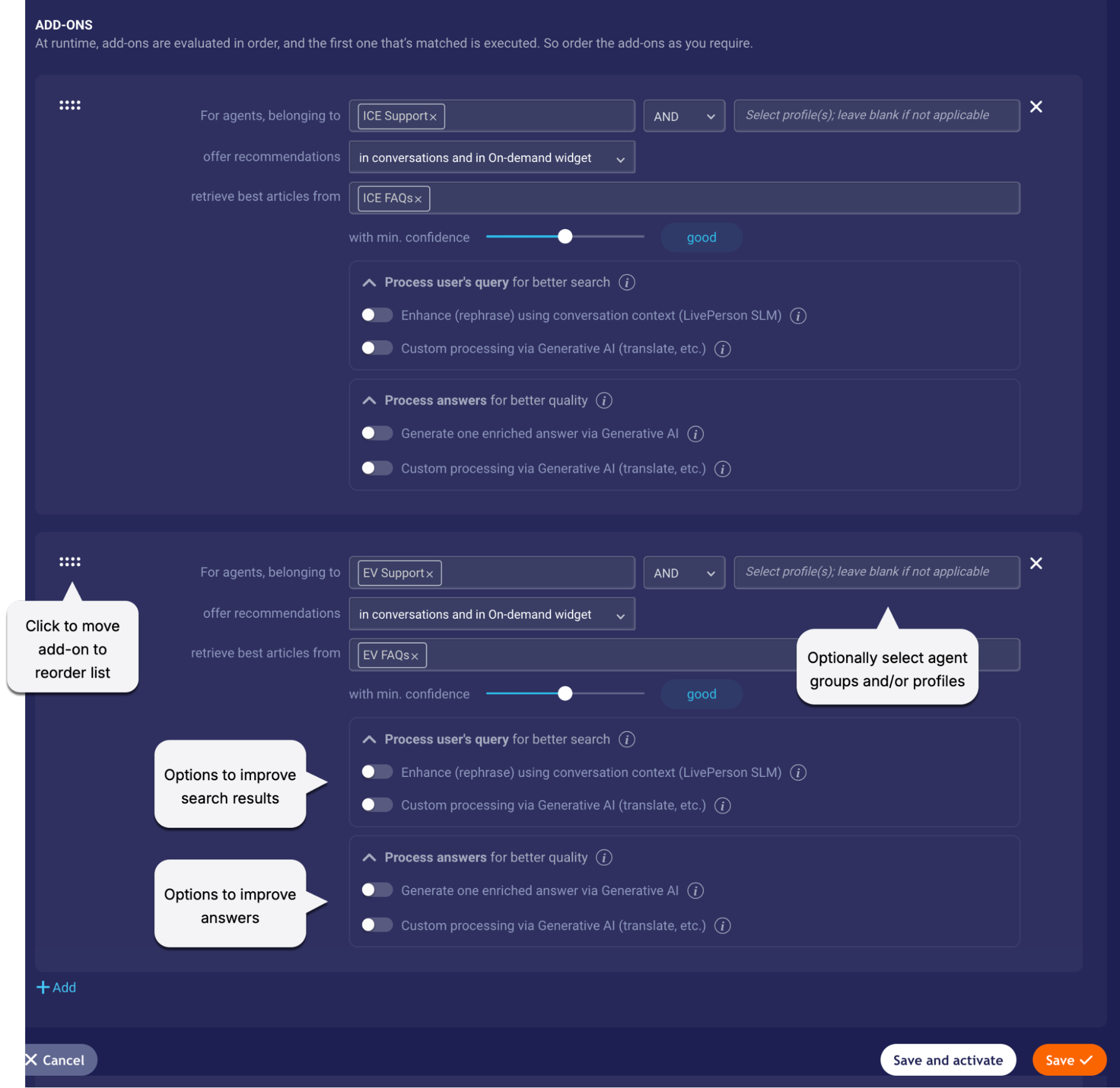
Each setting is discussed below:
For agents belonging to
You assigned a skill to the rule, but you can further limit recommendations from the knowledge base to specific Conversational Cloud agent groups and/or profiles. Carefully consider which sets of knowledge you want to expose to specific groups and/or profiles. Or, if the rule will be only skill-based, leave these blank.
Offer recommendations
Select where the recommendations should be offered. You can select one of:
- In conversations only
- In On-demand widget only
- In conversations and in On-demand widget
Keep in mind that agents only receive recommendations in conversations if the Inline recommendations setting on Conversation Assist's Settings page is turned on. That setting takes precedence over all knowledge base rules.
Retrieve best articles from
Specify here the knowledge bases to search for matched articles.
Ensure your knowledge bases follow our best practices in terms of both structure and content.
Also specify the minimum confidence score that articles must have to be retrieved. Keep in mind that the higher the score, the more relevant the match. To increase the likelihood of a matched article, try a lower score.
If you don’t intend to use the articles to generate an answer that’s enriched via an LLM and Generative AI, then only 1 article is retrieved from each knowledge base. (Enriched answers are discussed farther below.)
The next set of options are for processing the user’s query to improve the search results. Processing of the options is done in the order represented in the UI.
User query - Enhance (rephrase) using conversational context (LivePerson SLM)
Often the user’s query doesn’t include enough context to retrieve a high-quality answer from a knowledge base. To solve this, you can turn on this setting if you want the system to gather additional conversation context (conversation turns) and use it to rephrase the user’s query before searching the knowledge base. Rephrasing is done using KnowledgeAI’s Query Contextualization feature.
As mentioned in the article at the link above, queries that are not in English are not enhanced. So, if your solution is not in English, it doesn’t make sense to turn on this setting because queries that aren’t in English are never enhanced. However, some brands support multi-lingual queries, such as English and Spanish queries against English knowledge bases. In such a case, go ahead and turn on this setting, so you can take advantage of query enhancement in cases where the query is in English.
User query - Custom processing via Generative AI (translate, etc.)
Use this option to perform any custom processing of the user query that you require. The processing is done via an LLM.
For example, if you’re supporting cross-lingual queries (say the query is in Spanish, but your knowledge base is in English), you might want to translate the query into the language of the knowledge base that will be searched for answers. Doing so can improve the search results significantly.
To enable this option, activate our Generative AI features in the Management Console. Then turn on this toggle, and specify the customization prompt to use.
Learn more about custom processing of user queries in our KnowledgeAI docs.
The next set of options are for processing the answers to improve their quality. Here again, processing of the options is done in the order represented in the UI.
Answers - Generate one enriched answer via Generative AI
Not ready to use Generative AI and LLMs? No problem. You can leave this setting off if you choose.
However, if you want to offer your agents recommended answers that are enriched via Generative AI, you can enable this toggle by activating our Generative AI features in the Management Console. Then turn on the toggle here.
You must also select the number of articles to retrieve from each knowledge base and send to the LLM for an enriched response. Providing more knowledge coverage (not just a single article) to the LLM for an enriched answer often results in a response that's superior. The system always returns 1 enriched answer per knowledge base.
You must also specify the prompt(s) to use:
- Enrichment prompt: Select an enrichment prompt from the Prompt Library.
- No Article Match prompt: Optionally, select a No Article Match prompt from the Prompt Library.
Answers - Custom processing via Generative AI (translate, etc.)
Use this option to perform any custom processing of the answers that you require. The processing is done via an LLM.
One great use case for turning on this toggle is to rephrase the answers so that they reflect your brand’s voice. Another use case involves supporting cross-lingual queries (for example, the query is in Spanish, but your knowledge base is in English): you might need to translate the answers into the user’s language. (Learn more about processing user queries and answers.)
To enable this option, activate our Generative AI features in the Management Console. Then turn on this toggle, and specify the customization prompt to use.
Example rule
Our example rule below is for a fictitious, national automotive brand named Acme Auto. The rule is for a single skill named Support, which the brand assigns to all of its customer support agents.
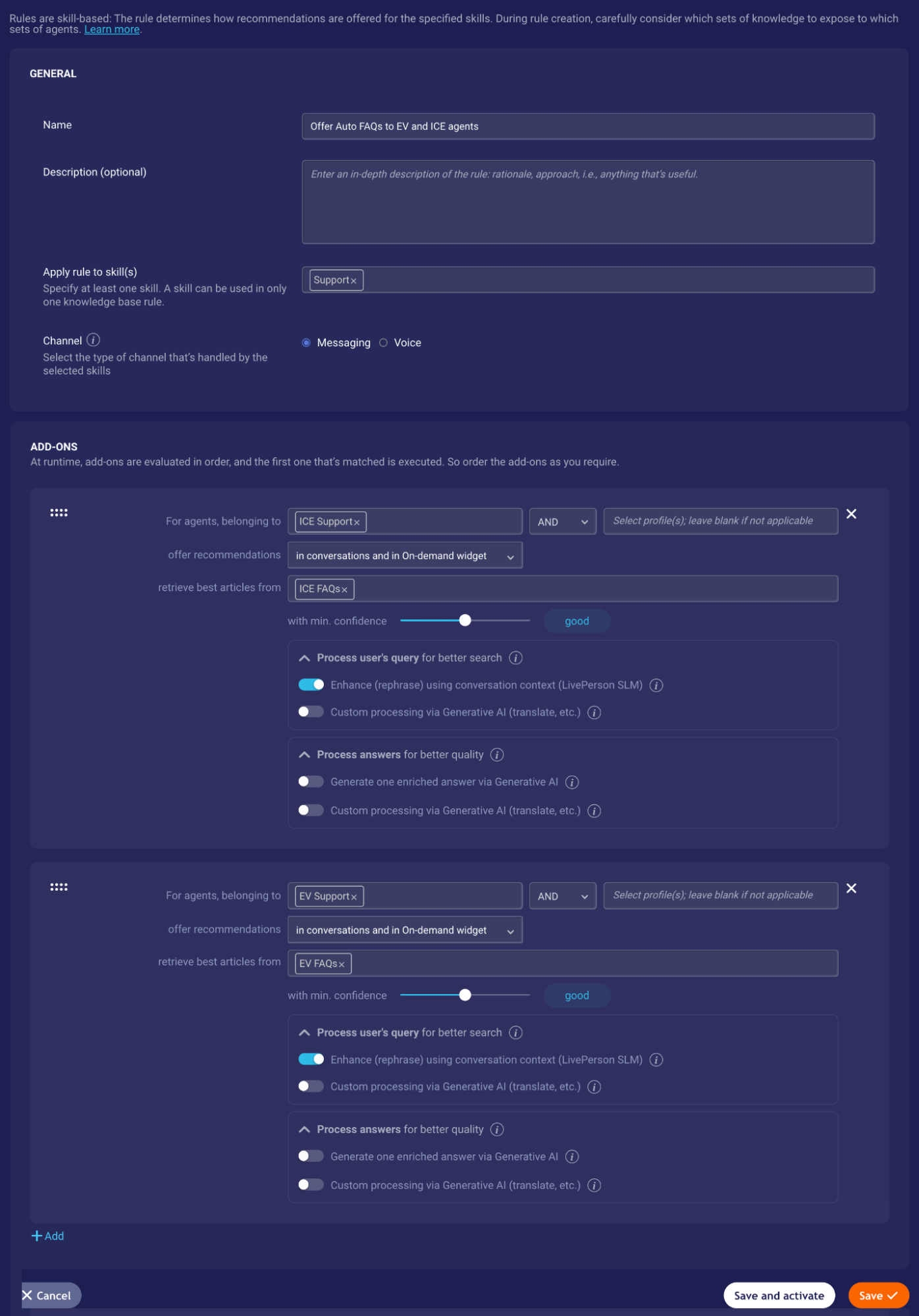
Acme Auto agents are highly specialized, so the brand divides its agents into two Conversational Cloud agent groups:
-
ICE Supportfor handling FAQs about cars with an internal combustion engine (ICE) -
EV Supportfor handling FAQs about electric vehicles (EV)
Thus, the rule shown above includes two add-ons: The first add-on is for offering answer recommendations from the ICE FAQs knowledge base to agents in the ICE Support agent group. The second add-on is for offering answer recommendations from the EV FAQs knowledge base to agents in the EV Support agent group.
So, for example, for an agent to receive answer recommendations from EV FAQs, the following must happen:
- The agent must pick up a conversation that is routed to the
Supportskill. (A conversation is routed to the skills assigned to the campaign's engagement.) - The agent must be in the
EV Supportagent group.
As mentioned earlier, the order of the add-ons matters: At runtime, the add-ons are evaluated in order, and the first one that’s matched is executed. Therefore, in this example, an agent belonging to both the ICE Support and EV Support groups would only receive recommendations from the ICE FAQs knowledge base. This is because the first add-on (for ICE Support) evaluates to true first, and subsequent add-ons are not processed.
Step 3: Configure settings
- Access Conversation Assist, and click Settings.
- Configure relevant settings.
FAQs
Can I change the order of operations when processing user queries and/or answers?
No, currently this isn’t possible.
