Test intents on the Intents tab and test entities on the Entities tab. You can't use either tab to test both.
Test intent detection
You can use the Test User Input tool to test how a single utterance performs against an intent or the domain. The tool is primarily used for debugging purposes. For example, you might find that a strange phrase was matched to an intent on Production. Using the tool, you can quickly and easily test that phrase to see how it behaves.
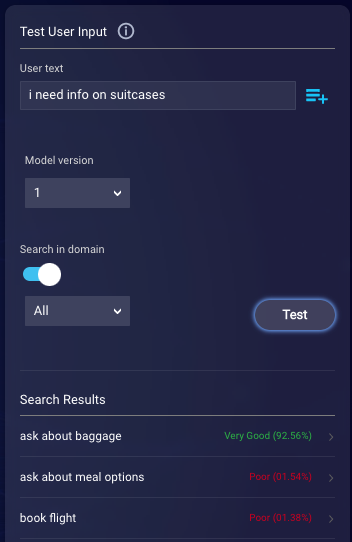
If the domain uses the LivePerson engine for NLU, on occasion you might notice a change in the matched intent for the test phrase after retraining with no additional training samples. For more, see this explanation.
To test a single utterance for intent detection
- Access Intent Manager.
- Locate the domain list in the Intent Manager dashboard.
- Select the name of the relevant domain, and then select Build from the menu that appears.
-
On the Intents page, in the Test User Input panel on the right, specify the following:
User text: Enter the consumer utterance to test.
Search in domain: If you disable this, the test will be run against the currently displayed intent. If you enable this, the test will be run against all intents in the domain. In most cases, you'll want to enable this setting. If you do, you can then select whether to test against intents, meta intents, or all.
Model version: Select the trained model version test. You can select from all existing versions.
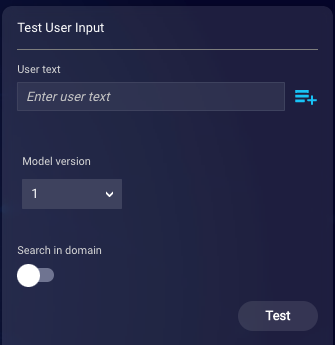
-
Click Test.
The search results show matched intents and their confidence scores.
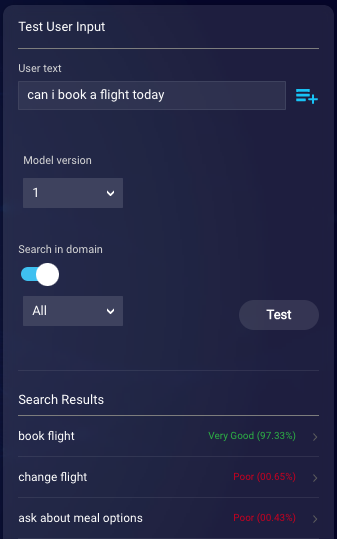
If you searched in the domain, you can select a result to see a more detailed breakdown.
After reviewing the results, if the score isn't where you want it, you can refine the training phrases.
Test entity detection
- Access Intent Manager.
- Locate the domain list in the Intent Manager dashboard.
- Select the name of the relevant domain, and then select Build from the menu that appears.
- Select the Entities page.
-
In the Test User Input panel on the right, for User text, enter the consumer utterance to test.
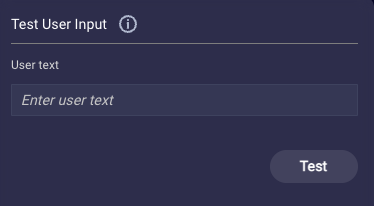
-
Click Test.
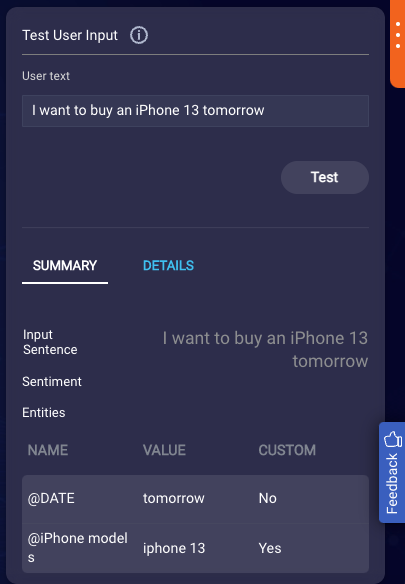
The SUMMARY tab shows the custom and global entities that were recognized. The DETAILS tab shows more info on recognition, including the confidence score for global entities. Custom entities are either recognized with 100% confidence or not, so no confidence score is shown for these.
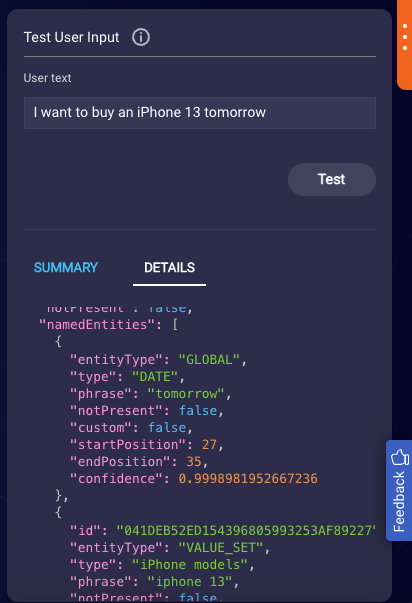
If the results for custom entities aren't what you expect, update the defined entity. If the results for global entities aren't what you expect, provide this feedback to your LivePerson representative (other contact options: chat with us on this page, or message Support).
