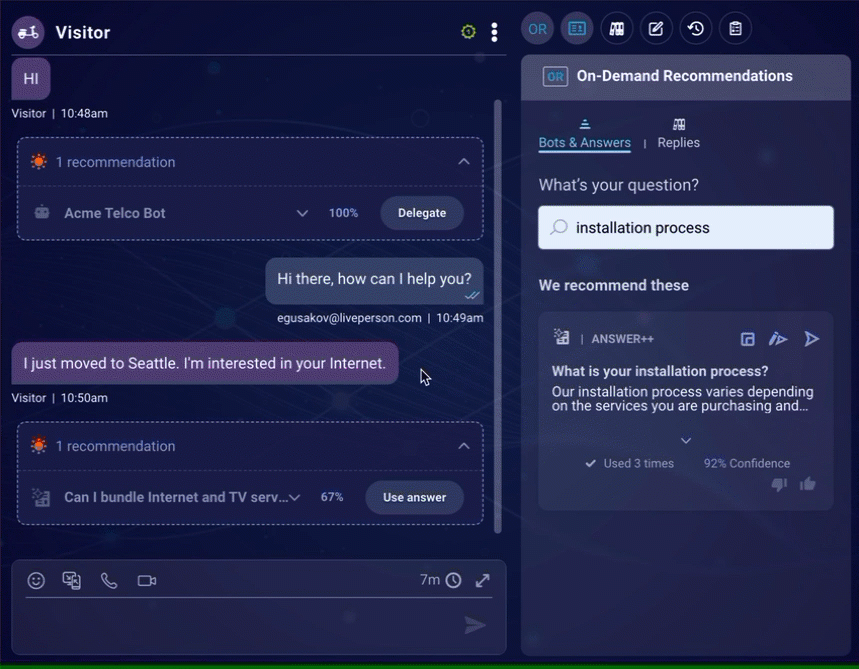Use a recommended answer or bot
In Conversational Cloud, inline recommendations (answers and bots) are displayed directly within the conversation.
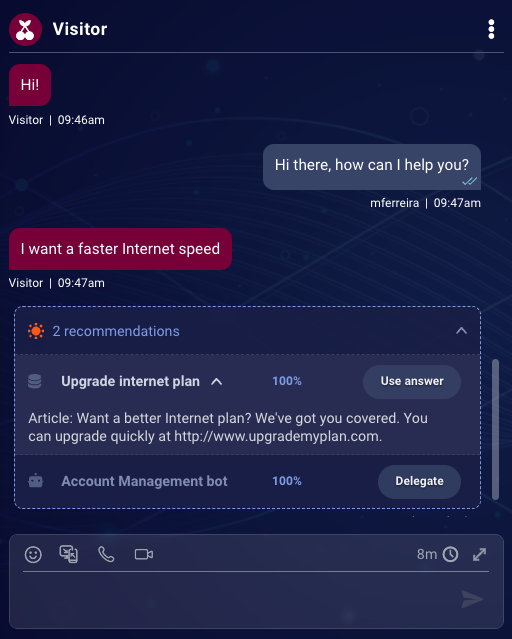
To use a recommended bot
-
Click Delegate to join a bot to the conversation, so the bot takes over. You stay in the conversation, so you can monitor the bot’s progress and remove the bot if needed.
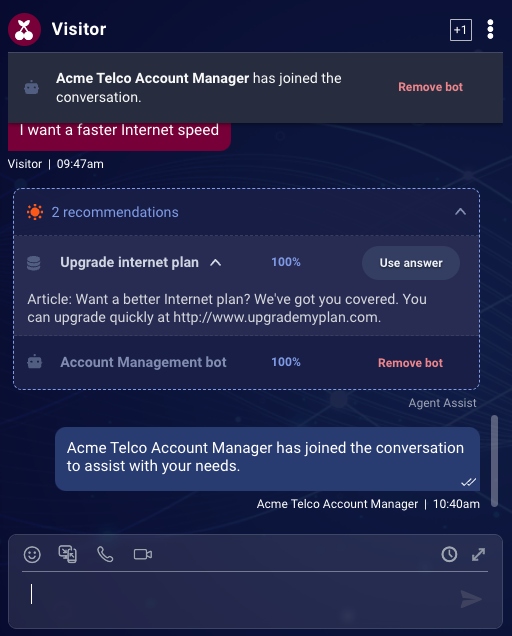
As shown in the image above, a system message announces when the bot joins the conversation. You can customize this message.
To use a recommended answer
-
Click Use Answer to copy the article’s text to the agent’s text input area. You can edit the text before sending it to the consumer.
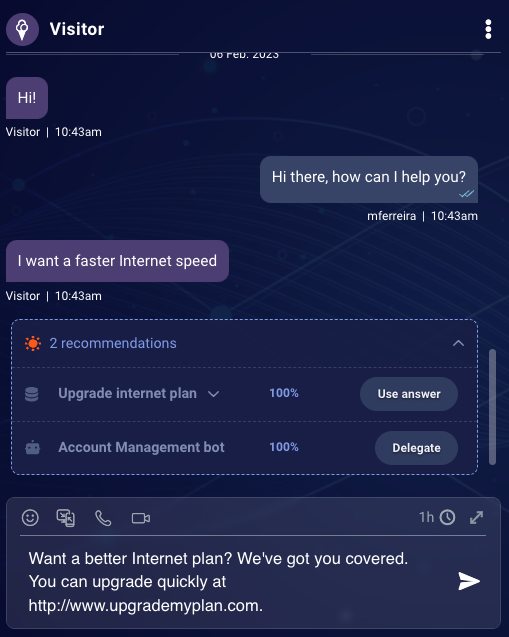
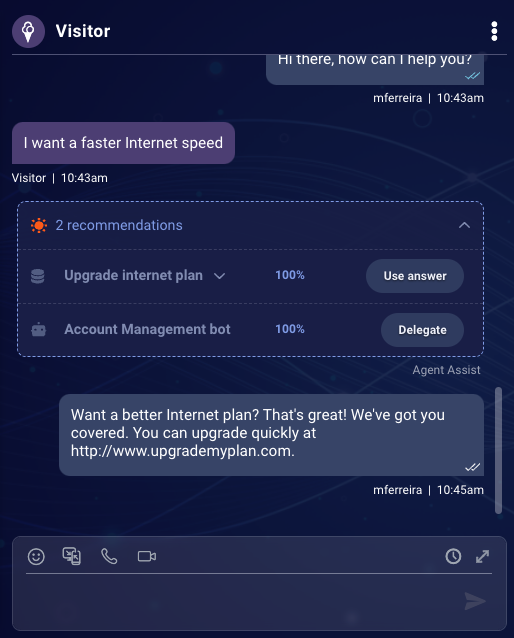
Edit a rich answer
You can edit the text (only) of rich answers that are offered via Conversation Assist.
Here's how to edit a rich answer that's offered inline in a conversation:
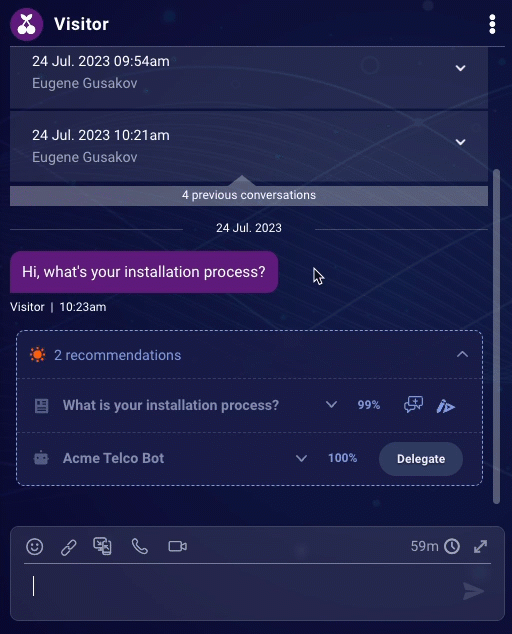
And here's how to edit a rich answer that's offered via the On-Demand Recommendations widget:

Remove or replace the current bot
After you have joined a bot to a conversation, you can remove or replace it if desired:
- To remove the current bot, click Remove bot at the top of the messaging panel. The agent can then take over.
-
To replace the current bot, click Replace bot beside the bot you want to substitute into the conversation. The selected bot joins the conversation, taking over for the previous bot. (Only one bot can be joined to a conversation at a time.)
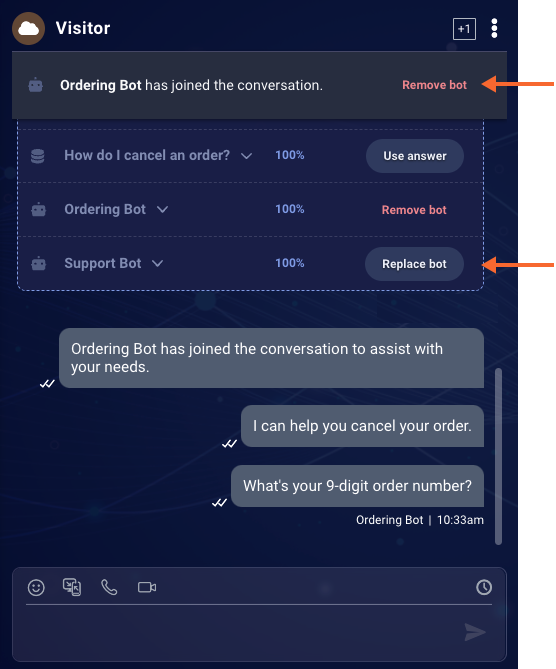
Look up offered recommendations
The feature discussed in this section is in Early Access (EA) release. It is available by request; contact your LivePerson representative to enable it for your account. Once the feature is enabled, it is visible to all of your agents regardless of their assigned skill.
Your agents’ conversations with consumers often can be long. Sometimes, the agent wants to use an answer or a bot that was recommended earlier in the conversation. But scrolling back through the conversation to find it is tedious and time-consuming.
To meet this need, the agent can click the button below, which provides one-click access to every recommendation that was offered in the conversation (not in the On-Demand Recommendations widget).
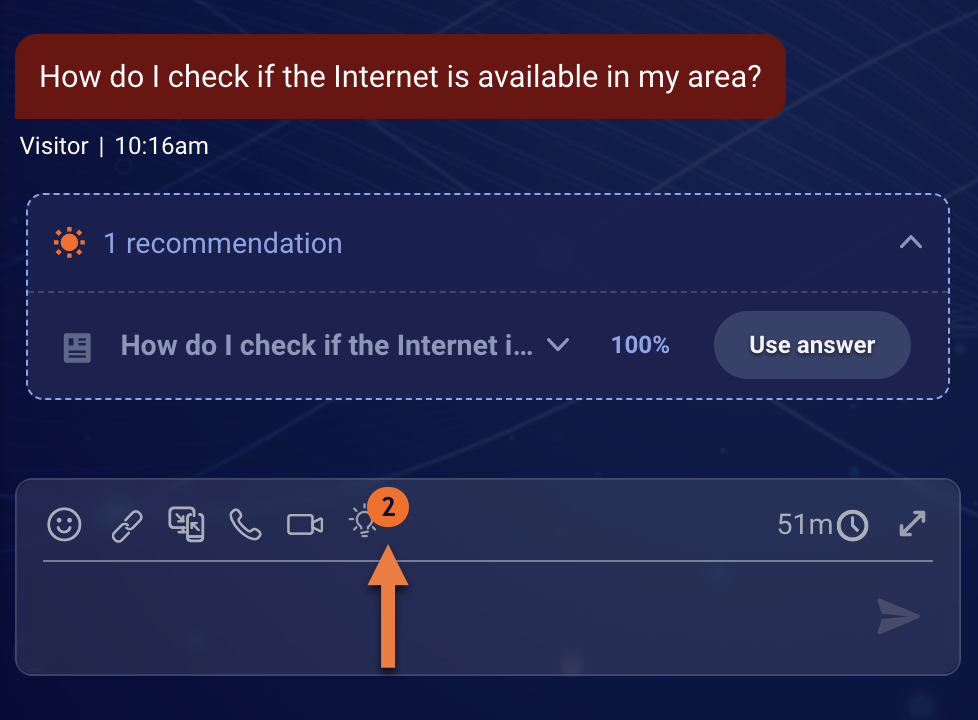
Check it out in action:
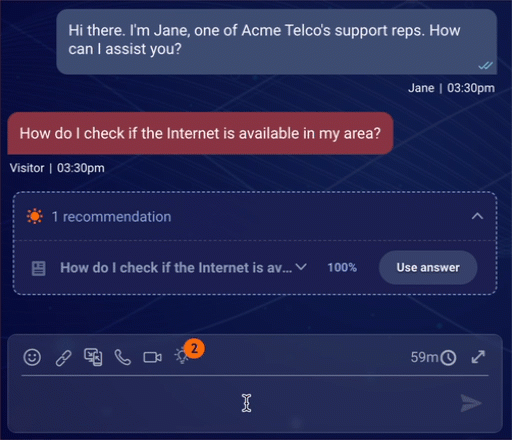
Note the following:
- To streamline the list, every unique recommendation is listed just once. For an answer recommendation to be considered unique, the answer’s content must not exactly match another recommendation.
- If you use a bot recommendation from the list—thereby delegating the conversation to the bot—the consumer’s most recent utterance in the conversation is used to trigger a dialog (flow) in the bot.
- If there are no recommendations that were offered in the conversation, the button remains visible, but there is no badge indicating the count of recommendations that are available.
Look up answers and bots on demand
Conversation Assist automatically recommends answers and bots to agents, inline in conversations, based on consumer intent and conversation skill. But…sometimes…your agents need more flexibility. Sometimes, they need to be able to look up answers and bots on demand, regardless of what the consumer just said. The On-Demand Recommendations widget in the Agent Workspace meets this need.
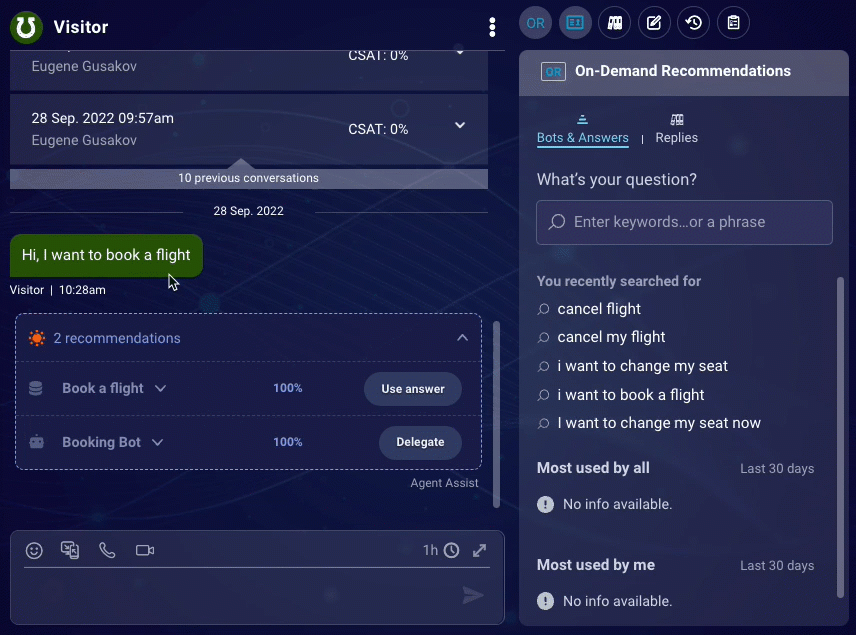
If you’ve turned on the display of the widget, you can use the Bots & Answers tab to ask any question, or enter a phrase, and get back available bots and answers. You can then easily use those recommendations in the current conversation.
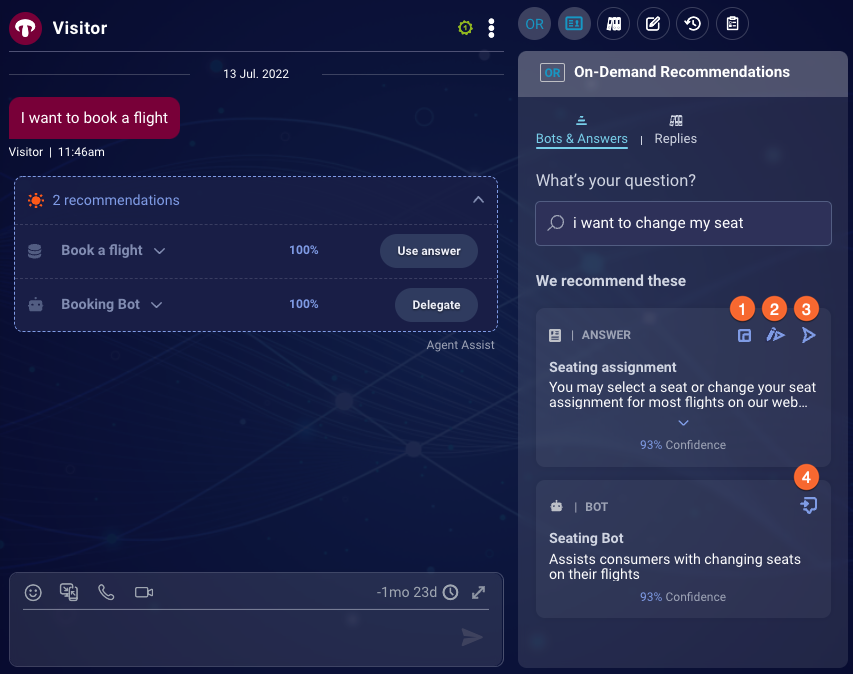
Note the following identified in the image:
- Copy answer: Copy the recommended answer (the plain text) to your clipboard in order to paste it somewhere else.
- Edit and send answer: Copy the recommended answer to the conversation window, where you can edit it before sending it.
- Send answer: Send the recommended answer immediately.
- Delegate to bot: Delegate the conversation to the recommended bot.
As with recommendations that are displayed inline in the conversation, all recommendations shown in the widget respect the configuration rules that you've set up in Conversation Assist.
In the widget, use of the Most used by me and Most used by all areas is no longer available; we're working on removing these areas from the UI.
Look up replies on demand
Predefined content is a set of canned responses (replies) for common use cases: greetings, closings, and so on. Conversational Cloud lets you personalize predefined content, so it reflects your brand’s voice and business needs.
Predefined content is made available on the Replies tab in the On-Demand Recommendations widget.
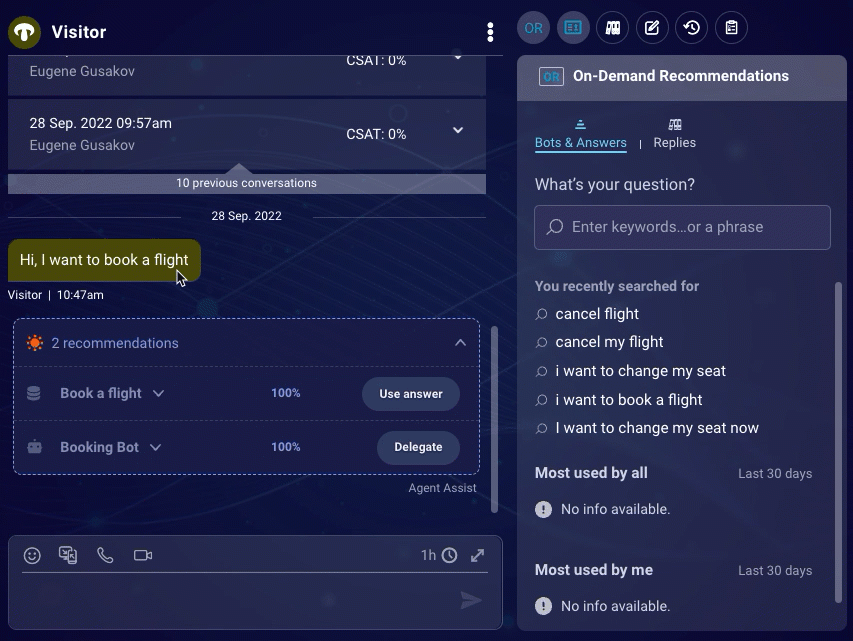
If you’ve turned on the display of the widget, you can use the tab to search and browse for replies on demand. You can then easily use them in the current conversation.
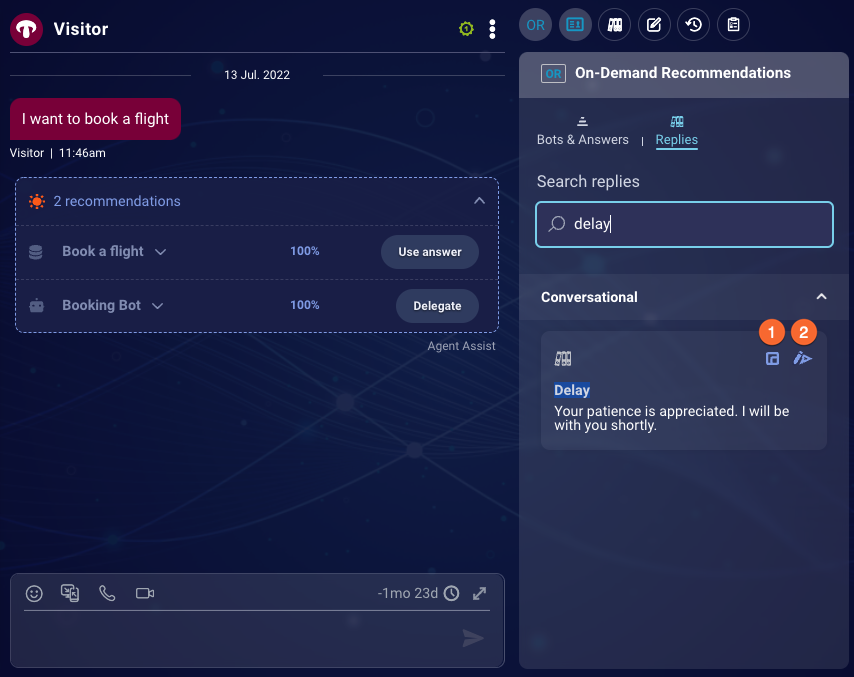
Note the following identified in the image:
- Copy reply: Copy the reply to your clipboard in order to paste it somewhere else.
- Edit and send reply: Copy the reply to the conversation window, where you can edit it before sending it.
Provide feedback on recommendations
You can provide "thumbs up" and "thumbs down" feedback on recommendations. Give a "thumbs up" when the recommendation is right based on the consumer's query. And give a "thumbs down" when it's wrong.
Here's how to give feedback on an inline recommendation:
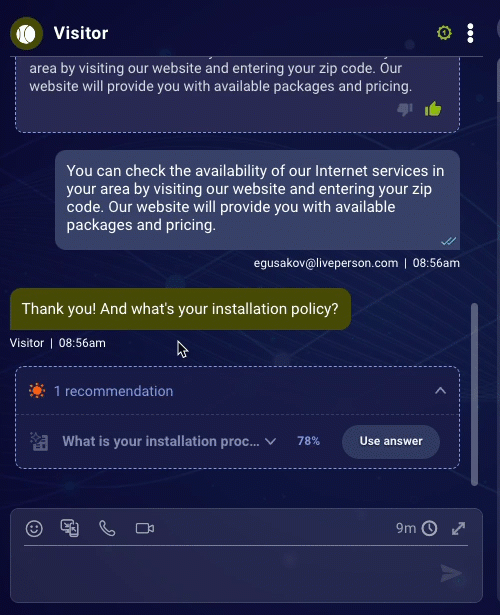
And here's how to give feedback on a recommendation that's offered in the On-Demand Recommendations widget: