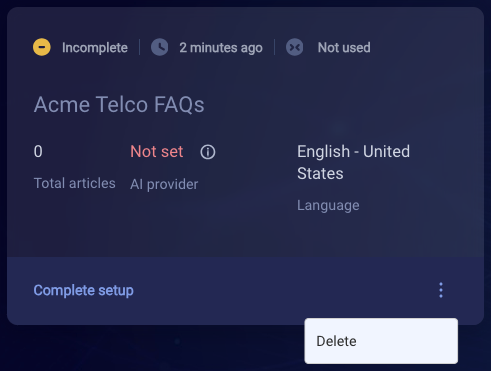What's an external knowledge base?
An external knowledge base is a knowledge base whose content isn't stored internally within KnowledgeAI™.
An external knowledge base integrates with an external CMS and — importantly — it doesn't use LivePerson AI. Instead, it uses the CMS' query and answer API for article suggestions (answers). The consumer utterance or input phrase is simply passed on to the API.
Integrating with a CMS in this way lets your content creators use familiar tools and workflows. You can integrate with any CMS that has the capability, i.e., an API connector. Notable examples include Salesforce and Zendesk.
As an alternative, consider adding an internal knowledge base that likewise integrates with the KMS/CMS. Internal knowledge bases store the content within KnowledgeAI, so they can take advantage of AI Search and/or intent matching.
Getting started
Learn how to add an external knowledge base without LivePerson AI.
Saving an incomplete knowledge base
Adding an external knowledge base can take some time, so the KnowledgeAI application gives you the option to save a knowledge base in an incomplete state. This lets you step away from the configuration work and come back to it at a later time.
Once you start the process of adding the knowledge base — i.e., you provide a name for the knowledge base — if you then click Cancel, you are prompted to choose whether to save your work:
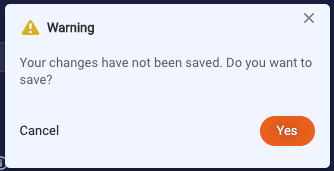
Click Yes to save the knowledge base.
You can find your incomplete external knowledge bases listed along with your other knowledge bases on the dashboard. They're given an "Incomplete" status to indicate the configuration is incomplete.
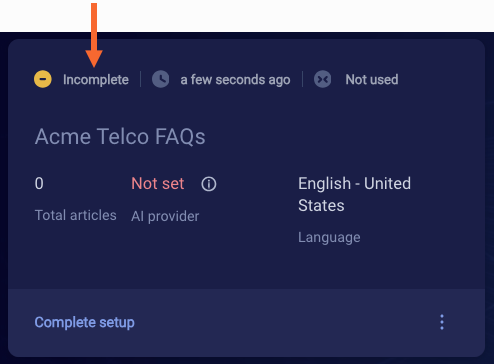
A knowledge base is considered no longer "Incomplete" once all required fields are completed for the first time.
Keep in mind that completing the initial setup of a knowledge base, thereby moving out of "Incomplete" status, doesn't indicate a proper configuration. You must test the knowledge base to verify this. Additionally, be aware that a knowledge base never returns to "Incomplete" status if you subsequently remove or alter required information.
To delete an incomplete knowledge base, click the knowledge base's 3-dot icon (on the right), and select Delete.