LivePerson Conversation Builder is the primary workspace for building a bot.
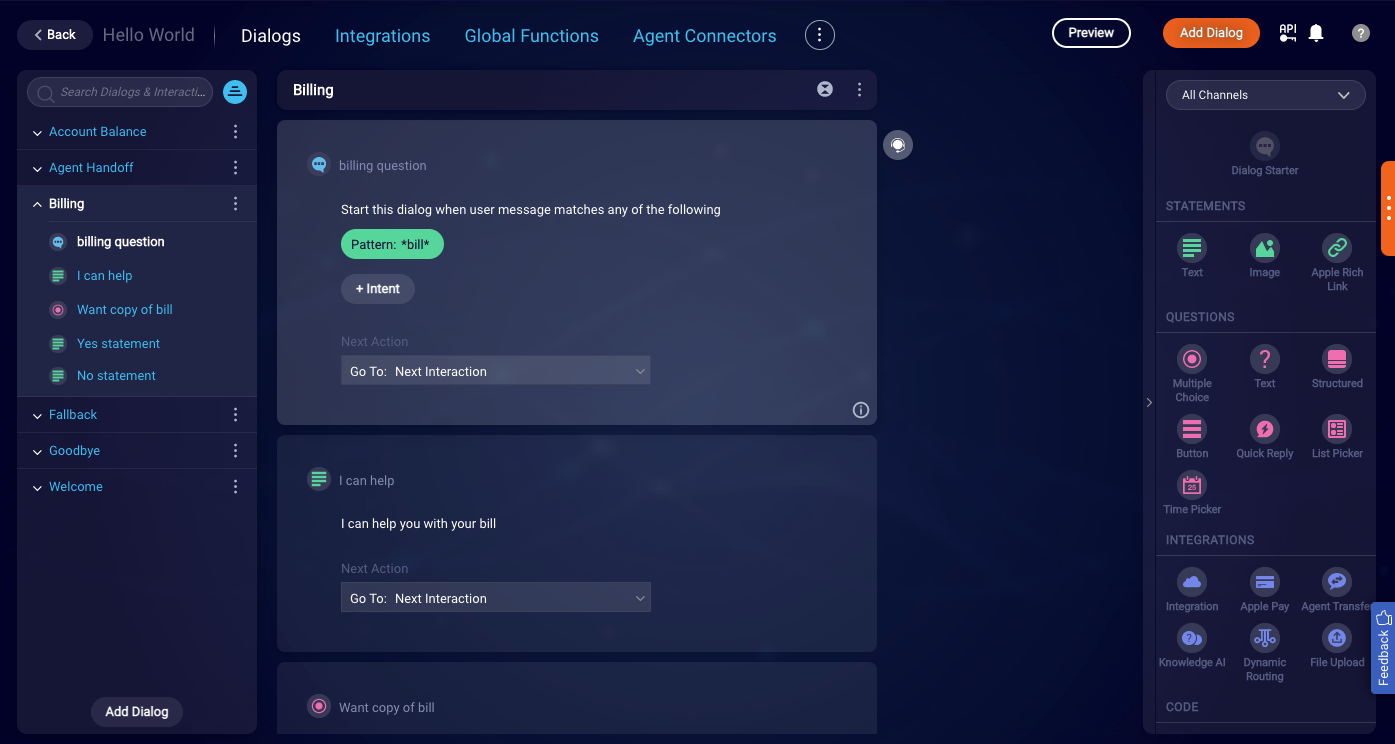
A bot consists of one or more dialogs that each contain one or more interactions. In the image above of the Dialogs view in Conversation Builder, note the following:
- The open "Hello World" bot has 6 dialogs. These are listed in the dialogs panel on the left.
- The Billing dialog contains 5 interactions. These are also listed in the dialogs panel on the left.
- The Billing dialog is currently displayed in the dialog editor in the center of the screen. As such, its name appears in bold in the dialogs panel.
Conversation Builder supports the creation of bots for all the Conversational Cloud channels. Because a bot simply listens to a piece of text sent from a user, any channel that provides text to Conversational Cloud can potentially trigger a bot. However, there are channel-specific formats, features and conventions that might not be available for all channels. Please contact your LivePerson account team for information on formats supported for specific channels.
The Dialogs view
When you first open a bot, you are taken to the Dialogs view. Use this view to make changes to the bot's dialogs and the interactions within them.
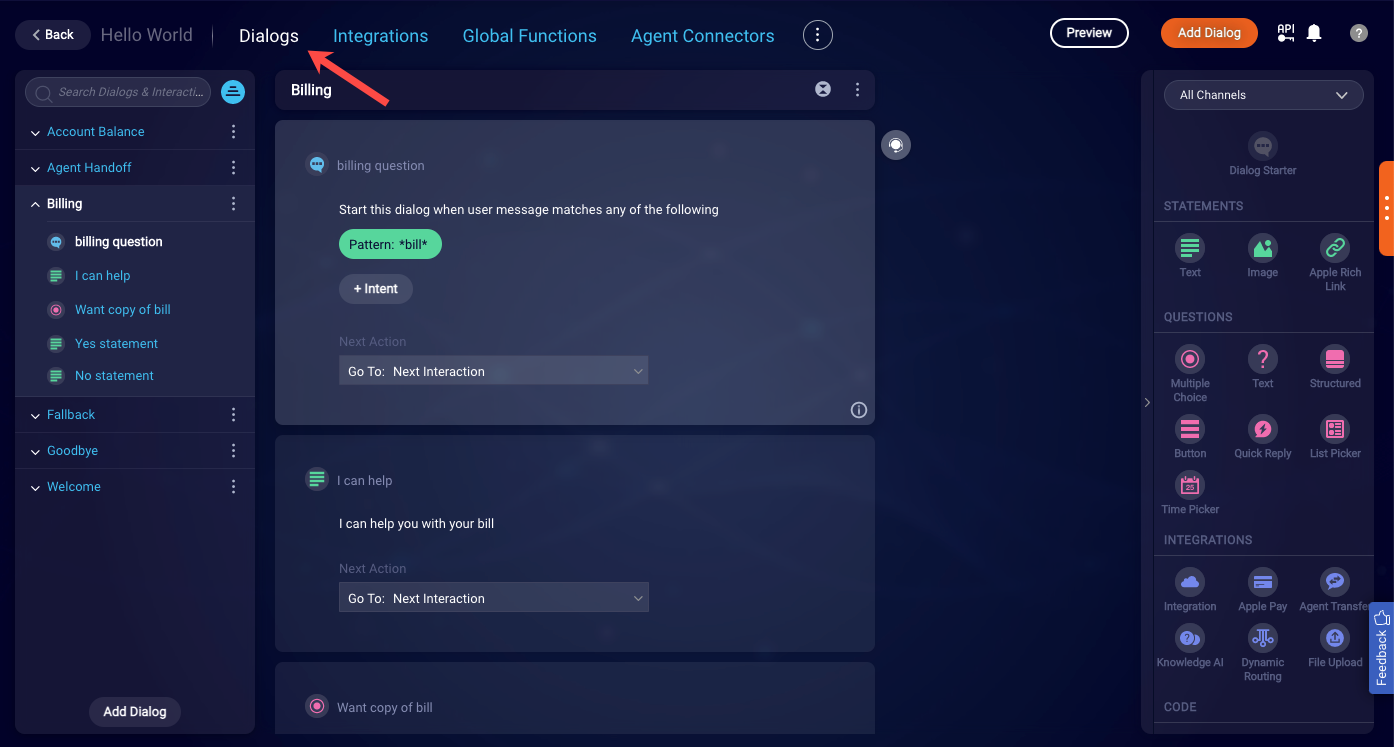
In the left panel in the Dialogs view, there's an expandable list of the dialogs in the open bot. The dialogs are displayed vertically and in alphabetical order. You can use the search box to search by dialog name, interaction name, or interaction content.
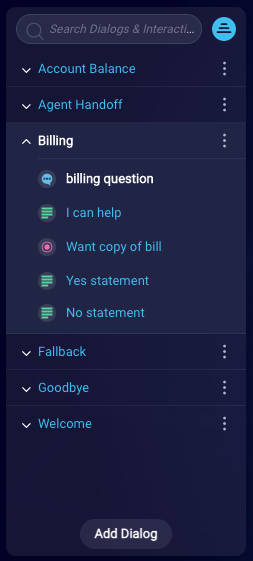
The interactions toolbar
The interactions toolbar is located on the right side in the Dialogs view.

The interactions toolbar contains tools for adding different types of interactions to the dialog that's currently open in the dialog editor in the center of the screen.
In the image above, we're working on a Messaging bot, so the toolbar smartly contains only the interactions that can be used in Messaging bots. You can use a different set of interactions in Voicebots.
Select an interaction to add it to the open dialog. You can then start configuring the interaction. For example, if you add a simple, text-based question, you'll be able to enter the question that you want the bot to ask the user.
The menu bar
The menu bar is displayed in the upper-left corner and contains the following options:
-
Dialogs: Create and edit dialogs in this view.
-
Integrations: Create and edit integrations in this view.
-
Global Functions: Write code snippets for use within dialogs here. See scripting functions for built-in methods.
-
Agent Connectors: Deploy the bot to a Conversational Cloud environment.
-
The
 icon makes available more options:
icon makes available more options:- Bot Settings (see this section)
- Bot Change History
- Bot Compare
- Visualize
- Releases (see this topic)
- Versions (see this topic)
In the upper-right corner, there are a few more options:
-
Preview: Test the open bot by previewing a conversation. From here you can also access the bot's logs for debugging purposes.
-
Add Dialog: Add a dialog to the open bot.
