Statement interactions simply display information and then execute the next action. They don’t expect or wait for a user response.
Text
Text statements send the message provided, for example:

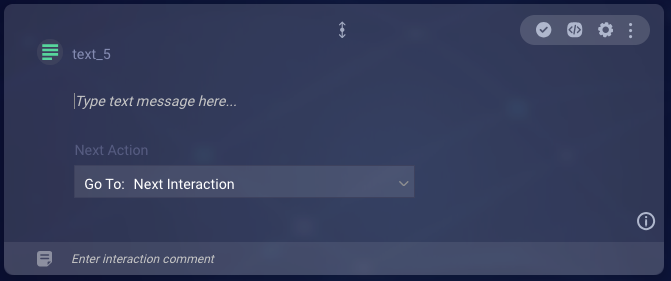
On the face of the interaction, enter the message to send.
Text statements can display dynamic values through the use of variables.
Image
Image statements send a single image.

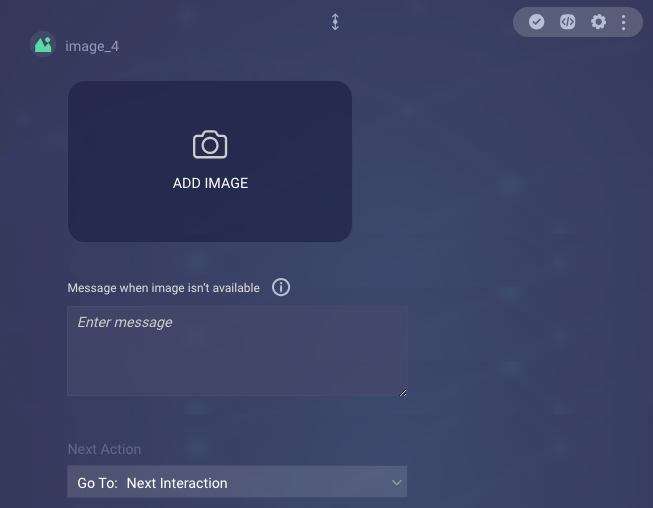
Image settings
| Setting | Description | Required or Optional | Example |
|---|---|---|---|
| Image URL | The URL for the image file. The URL must start with HTTP or HTTPS and use a valid format, be a bot environment variable, be a bot context variable, or be a combination thereof. When specifying a URL, the domain in the URL must be whitelisted. Keep images fairly small in size (MB) and dimension, so they load quickly. |
Required | https://www.mysite.com/images/bikes.jpg |
Sticker
This interaction is supported only on the WhatsApp channel.
Sticker statements send a sticker.
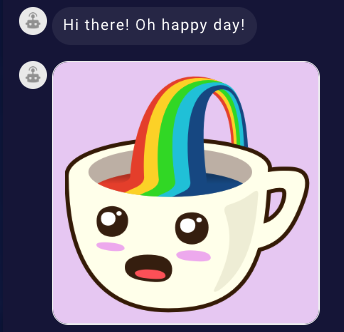
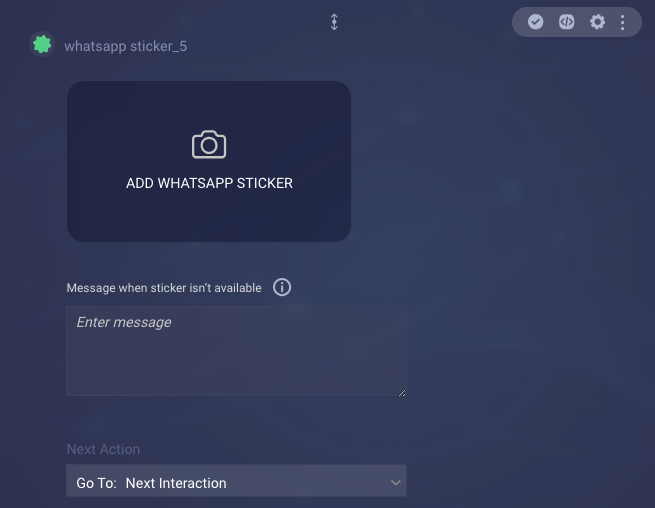
| Setting | Description | Required or Optional | Example |
|---|---|---|---|
| WhatsApp Sticker URL | The URL for the sticker file. The URL must start with HTTP or HTTPS and use a valid format, be a bot environment variable, be a bot context variable, or be a combination thereof. When specifying a URL, the domain in the URL must be whitelisted. Be aware that the URLs aren't validated, and invalid URLs won't work. |
Required | https://www.mysite.com/stickers/coffeecup.webp |
WhatsApp has some requirements regarding background transparency, dimensions, and file size. To ensure your stickers display correctly, follow their requirements and best practices on creating stickers.
Audio (Messaging)
Audio statements in Messaging bots currently aren't supported by Conversational Cloud.
Video
Video statements currently aren't supported by Conversational Cloud. As an alternative, use a Text statement that includes the video URL as a link.
Apple Rich Link
For Apple Messages for Business only.
Use of Apple rich links for video is not supported at this time.
If your business uses Apple’s Messages for Business service to chat with consumers via the Messages app, you can use this type of interaction to send a richer, more interactive and structured message, for example:
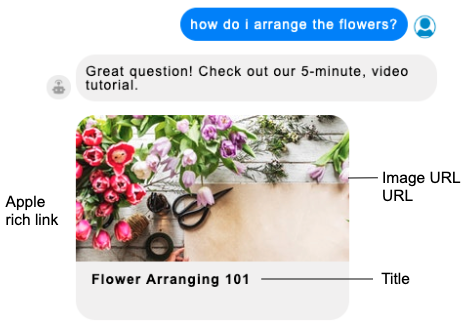
Apple rich links let consumers directly preview an inline image or video. If you were to use a plain URL for an inline image or video sent through Apple Messages for Business, the consumer would have to tap the “Tap to Load” message to load the content. But with an Apple rich link, the content is displayed directly. (The interaction has been developed per Apple's Rich Link specifications.)
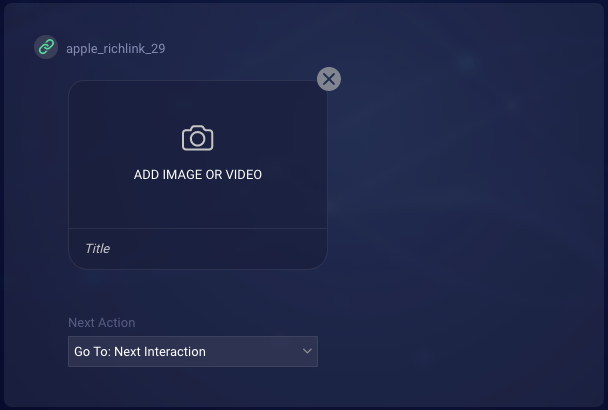
Rich Link settings
Use of Apple rich links for video is not supported at this time.
| Setting | Description | Required or Optional | Example |
|---|---|---|---|
| ADD IMAGE OR VIDEO → Image URL | For an image, this is the URL for the image file. For a video, this is the URL for the background image to display beneath the play button/link. Consider using a complementary image or one from the video itself. The domain in the URL must be whitelisted. Keep images fairly small in size (MB) and dimension, so they load quickly. |
Required | https://www.mysite.com/images/myImage.jpg |
| ADD IMAGE OR VIDEO → URL | For an image, this is the item/business URL to load when the image is clicked. For a video, this is the URL for the video file to play when clicked. | Required | https://www.mysite.com/videos/myVideo.mp4 |
| Title | The title of the rich link. | Required | Flower arranging 101 |
Populating an Apple Rich Link dynamically
You can populate the statement with static information, or it can be populated dynamically during run time, for example, using data received from an API integration.
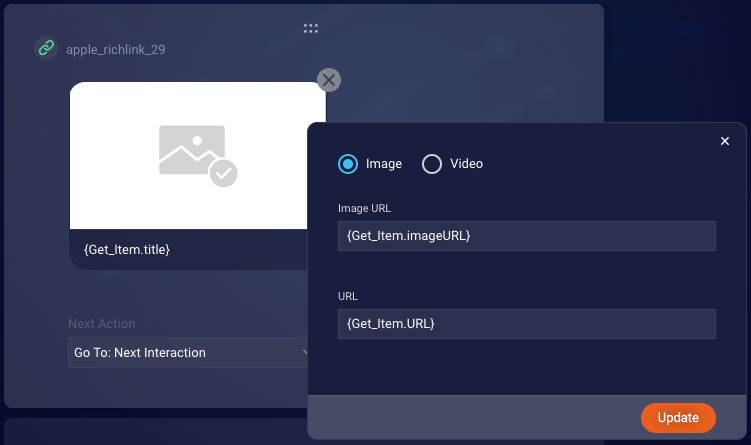
Notes on Apple Rich Links
- While Conversational Cloud supports formatting in Apple rich links, LivePerson Conversation Builder currently doesn't.
Private message
What’s a private message?
Private messages are messages that are visible to all conversation participants except the consumer.
Human agents can send private messages within a conversation. This allows agents to privately seek guidance from managers. In turn, it also allows managers to provide that guidance privately. More on this in our Community Center.
Bots can send private messages too. You can design a bot to send a private message at any time in the conversation flow. Typically though, you'll want to do this just before a transfer to a human agent.
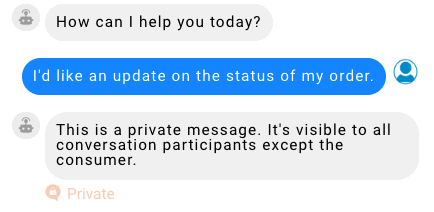
Why use a private message?
There are several scenarios where private messages sent by bots can be useful:
-
Provide important information: Assume, for example, that the bot detected a “financial hardship” intent from the consumer. The bot can send a private message containing special instructions on how to handle the situation. If the conversation is then transferred to a human agent, the agent has this information available.
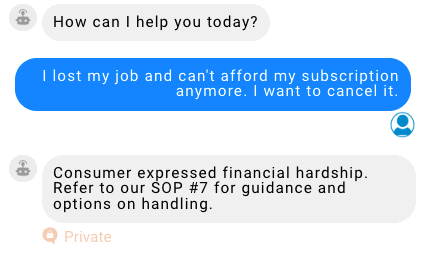
-
Provide contextual information: As a consumer converses with a bot, the bot gathers useful contextual information about the consumer and their intent (e.g., name, order number, and so on). Just before transferring the conversation to a human agent, the bot can send a private message summarizing this information.
-
Notify the human agent when the bot leaves the conversation: If you’re using Conversation Assist, you might be recommending bots to handle conversations with your consumers. If so, it can be a challenge for the agent to know when the bot has finished its work. The agent must check back repeatedly on the bot’s progress. A private message sent by the bot when it’s finished handling the consumer’s request can solve this. It can tell the agent what action has been taken, and let them know that it’s time for them to rejoin the conversation to close things out with the consumer.
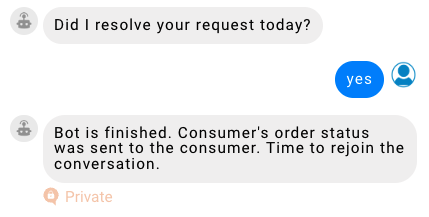
Or, perhaps you have a manager bot that’s a participant in all conversations with human agents. If a conversation needs to be escalated to a human manager, the manager bot can send a private message to the human agent to let them know why the conversation is being taken from their workspace.
-
Mark a point in a conversation: If you want to set “markers” at specific points in a conversation flow, you can send a private message to do this. A human agent that picks up the conversation can use these to search for a specific topic in the conversation.
User experiences
- Human agents: In an actual conversation with a consumer, a private message appears inline in the conversation area (with a “Private” badge) in the human agent’s view within Conversational Cloud.
- Consumers: The consumer never sees private messages.
Add a Private Message interaction
Add the interaction. Then enter the message to send.
Essentially, the interaction is a Statement interaction that isn’t sent to the consumer. So, the guidelines for other Statement interactions apply: You can enter plain and formatted text. You can also enter botContext variables and environment variables.
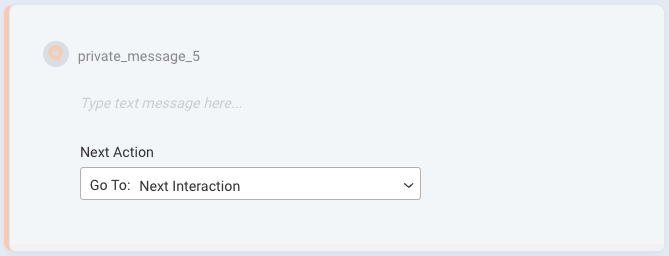
FAQs
Can I use a private message to send contextual info from one bot to another?
No, in a bot-to-bot transfer, you should transfer contextual info as discussed in this section.
Can I see private messages within the Preview tool in Conversation Builder?
Yes, private messages are visible within Preview, so you can easily test them. They are displayed with a “Private” indicator.
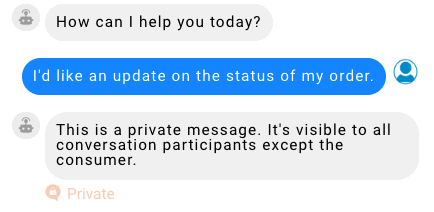
Are private messages included in a conversation transcript?
Yes. However, there’s an important exception: Conversation transcripts that are sent to consumers (e.g., by way of a post-conversation survey bot) don’t include private messages.
Can both agent and manager bots send private messages?
Yes, they can.
In which types of dialogs can a private message be sent?
You can send a private message in any type of dialog.
Are there any associated scripting functions?
Yes, there's the sendPrivateMessage function.
Speech
This interaction is supported only in Voice bots.
A Speech statement uses text-to-speech (TTS) technology to synthesize a message in real time and deliver it via synthetic speech. Like all statements, it doesn’t expect or wait for a user response. Once the statement is delivered, the flow moves to the next action.
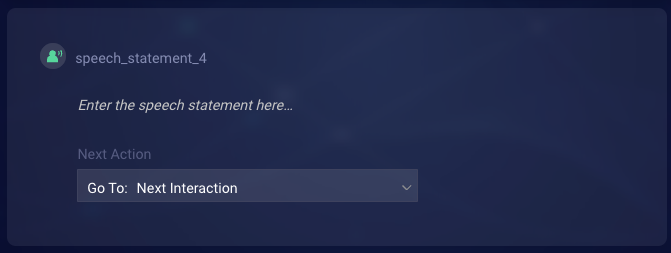
Message to send
Enter the message in the space indicated. You can also use SSML to ensure the conversation is human-like.
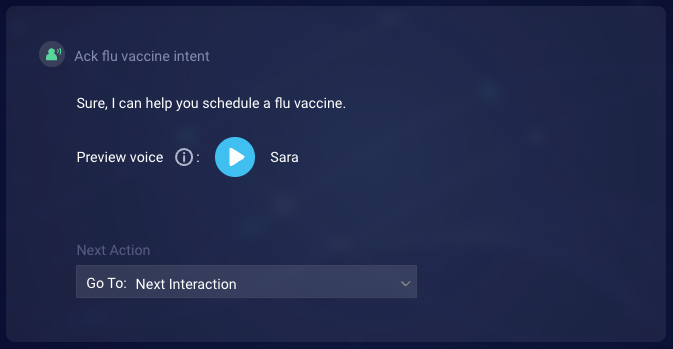
Next action
Configure this as needed to guide the bot flow.
Interaction settings
Configure the interaction’s settings. For example, you might want to turn off the Allow consumer interruptions setting.
Handling failures
A failure when synthesizing and delivering the message isn’t likely to happen, but if it does, the flow will still move to the next action.
Audio (Voice)
This interaction is supported only in Voice bots.
An Audio statement plays a pre-recorded audio message. Audio statements can be useful if certain info is already available in recorded form, or if the info is best conveyed using content that is not exclusively speech. Like all statements, the Audio statement doesn’t expect or wait for a user response. Once the audio file is played, the flow moves to the next action.
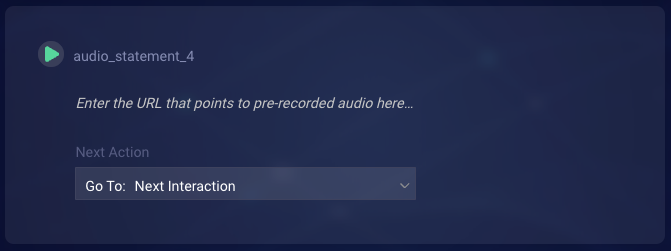
Audio to play
Enter a well-formed URL (HTTP or HTTPS) in the space indicated. The URL can point to either a WAV or MP3 file. Alternatively, you can enter a variable, or a combination of both a URL and a variable.
Contact your LivePerson representative to have the URL’s domain whitelisted.
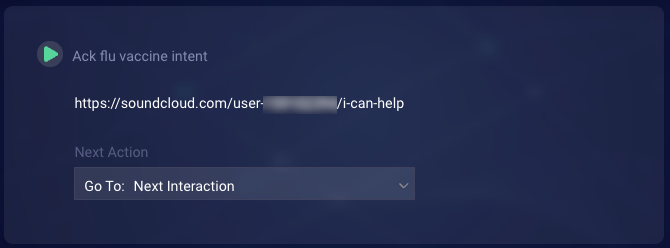
Next action
Configure the Next Action as needed to guide the bot flow.
Interaction settings
Configure the interaction’s settings, for example:
- Message When Audio Fails: This required setting is on the Advanced tab. If there’s a failure when playing the audio file, the bot plays this message instead. This message is intended as a substitute for the audio file that failed to play (e.g., “Sure, I can help you with that.”). It isn’t a message that indicates a failure has happened (e.g., “I’m sorry. Something went wrong.”). Enter the message to send. You can also apply SSML to ensure the conversation remains human-like.
- Allow Consumer Interruptions: This on/off toggle is on the Advanced tab. Learn about preventing and allowing consumer interruptions.
Handling failures
If there’s a failure when playing the audio file, the message set in Message When Audio Fails is played. Then the flow moves to the next action.
