What's a Messaging bot?
A Messaging bot is an AI program designed to communicate with humans through messaging platforms, such as Facebook and WhatsApp. Messaging bots can perform a variety of tasks, such as answering customer inquiries, providing information on products or services, scheduling appointments, and even making purchases.
Advantages of Messaging bots
Advantages to consumers
- Availability: Messaging bots are available 24/7, providing immediate assistance to consumers without any delay. Consumers can access messaging bots at any time, from anywhere, without having to wait for customer service representatives to be available.
- Convenience: Messaging bots allow consumers to interact with businesses through their preferred messaging app, which is a more convenient and familiar communication method than traditional phone calls or emails. Consumers can also multitask while interacting with bots, which can save time and increase productivity.
- Speed: Messaging bots can respond to inquiries and provide information instantly. They can handle a large volume of inquiries simultaneously, which reduces wait times and increases efficiency.
- Personalization: Messaging bots can be programmed to personalize interactions with consumers by collecting and analyzing data about their preferences and behaviors. This allows messaging bots to offer tailored recommendations and solutions to consumers.
Advantages to your brand
- Reduce your overall operating costs by reducing the number of human agent seats that you need, through the increased use of bots with high containment.
- Drive efficiency by letting messaging bots take care of simple, repetitive tasks.
- Increase customer loyalty and lifetime value by improving customer satisfaction (CSAT). You can realize higher CSAT because your consumers can get things done quickly, in their own time.
Using Voice bots and Messaging bots make possible a rich, rewarding experience on any voice or digital communication channel. The consumer can ask a question, resolve a problem, or make a purchase using any device in any setting: driving a car, in a meeting, running errands, or relaxing on the couch.
Language support
Start quickly with a bot template
To get you up and running quickly, LivePerson offers a set of predefined, industry-specific bot templates too. These can enable rapid adoption of automation. You can find more info on available bot templates in this section.
Build a bot using LivePerson's Messaging bot capability
LivePerson recommends that before you create a bot, you set up the domains, intents, and entities that the bot will need. This makes creation of the bot much faster and easier because the Assist tool can use that information along the way to suggest suitable intents and entities to use.
To create a messaging bot
- Access LivePerson Conversation Builder.
- On the Bots page, click New Bot in the upper-right corner.
-
In the window that appears, select the Custom Bot template.
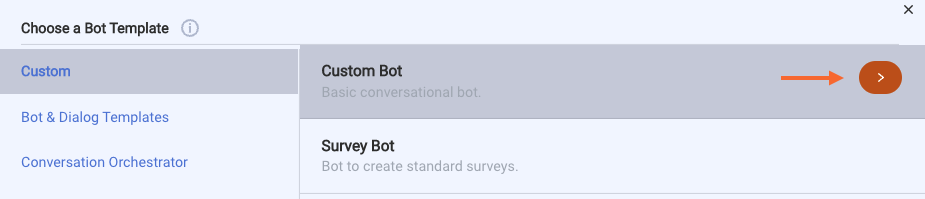
The Custom Bot template uses English and includes just a Welcome dialog and a Fallback dialog (see Dialog Types), so it’s ideal if you want to start from scratch.
-
In the next window that appears, specify the following:
- Name: Enter a name that’s concise and clear. Make sure abbreviations can be understood, and consider adding a prefix or suffix to indicate the environment (Dev, Prod, etc.) or language (En, Sp, Fr, etc.) if applicable.
- Description: Enter a description that’s meaningful to you and others. Consider including language that identifies the bot's goal and key behaviors.
- Small Talk: Small talk is chitchat (greetings, pleasantries, profanities, etc.). When consumers converse with bots, they sometimes engage in small talk, so supporting it is a best practice. If Small Talk is turned on for your account, this setting is enabled by default; you can turn it off and on as you want. If Small Talk is turned off for your account, this setting is disabled. To enable it, turn Small Talk on for your account in Bot Accounts.
- Bot Language: This setting identifies the language that the bot will use to respond. Select the language based on how you'll train the bot: If you will use an intent domain, you must select the language of the domain that will be associated with the bot. For example, if the intent domain uses English, select "English" here. If these languages don't match, errors during NLU processing will occur. Alternatively, if the bot will use only pattern matching, you can select or enter any language. Learn about supported languages. The bot's language can't be changed after the bot is created.
- Bot Group: Optionally select the bot group for the bot. A bot can be a member of exactly one group.
- Click Create Bot.
- Build out the bot, completing and adding the necessary dialogs and interactions. As you work, test the bot using the Preview tool.
- Save versions of the bot at important points in its development. This allows you to restore a version if you need.
- Train and tune things as you do more testing.
-
Save a version of the final “Development” bot.
Bot settings
Try the tutorial
Check out our Getting Started with Bot Building - Messaging tutorial series.
