What's predefined content?
Predefined content is a subset of content that’s typically stored in your CMS or KMS. They’re ready-made responses that you’ve vetted and categorized to address common consumer queries in conversations. Here are some examples:
- Greeting: Hello, how can I assist you?
- Conversational: Thank you for waiting.
- Research Required: Sure thing! Let me just grab a bit more info to give you the best answer. Hang tight for a couple of minutes—I’ll be right back!
- Privacy: This chat service collects only standard website data before starting. Once you accept, chats are monitored for quality assurance and used internally only.
- Abuse: I’m here to assist you, but please use respectful language. Inappropriate language may result in ending the chat. Thank you for understanding.
- Closing: Thank you for visiting. Please contact us again at any time.
Benefits of predefined content
Maintaining predefined content is valuable because it saves your agents time during conversations. It also helps to ensure their responses are consistent, error-free, match your brand’s voice, and meet your brand’s compliance regulations. What’s more, predefined content helps you to onboard new agents more quickly.
Benefits of predefined content as answer recommendations
Traditionally, predefined content has been static text that the agent searches for and then selects and copies, might edit, and sends to the consumer. But with the advancement of AI capabilities, LivePerson is using AI to transform it into an intelligent, contextual, and enriched resource that’s offered to agents in the form of answer recommendations.
You can stop using simple keyword matching to return suitable responses. Get to the “why” behind the search: take advantage of KnowledgeAI’s AI Search to retrieve responses. And offer relevant responses as answer recommendations to your agents via Conversation Assist, at just the right moment given the conversation context. The result? More productive agents.
Benefits of storing predefined content in KnowledgeAI
There are several important advantages to storing this type of content in KnowledgeAI™:
- Agent experience > Recommend predefined content as answers: As mentioned above, you offer predefined content as answer recommendations to your agents to make them faster and more efficient.
- Consumer experience > Make the responses context-aware and warm: Predefined content can be dynamically modified, so the response is personalized, contextualized, empathetic, and matches your brand’s voice…all while adhering to your compliance rules. You can do all this by enriching the answers via Generative AI.
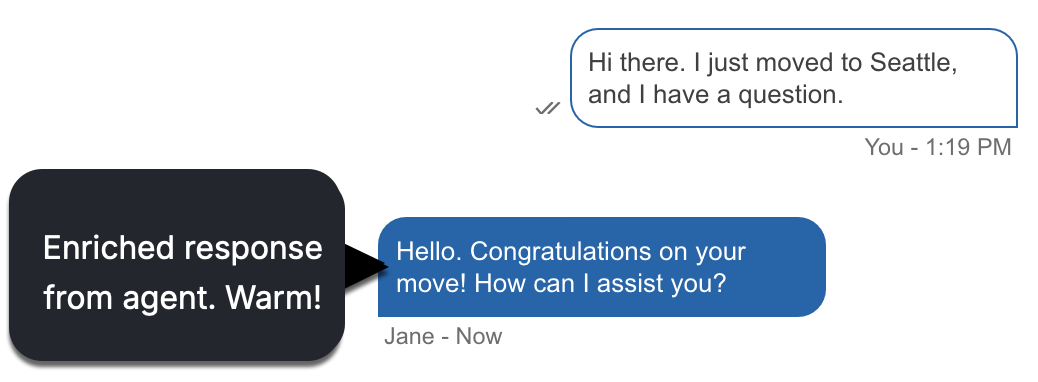
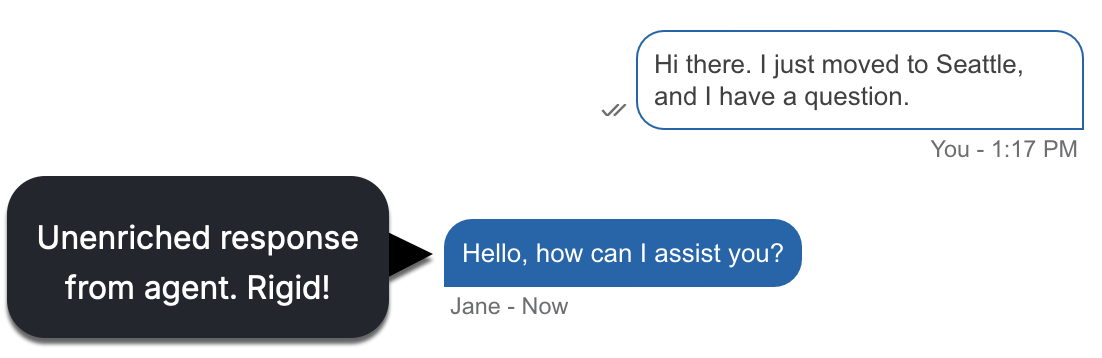
- Content consolidation and maintenance > Integrate with your CMS/KMS: Storing your predefined content in KnowledgeAI allows you to consolidate your content and have fewer content sources to maintain. This is best done by integrating with your CMS/KMS and updating the content automatically on a schedule. It also means that your content creators can use the tools they already know. However, there are other data import options too.
- Content consolidation and maintenance > Use AI to optimize: You can leverage KnowledgeAI’s Test and Tune capabilities to assess how well the content is working. You can also use the Health Assessment tool to check for redundant (similar) content. Both tools help you to optimize your content efficiently and more easily.
Exposure points in Conversational Cloud
In Conversational Cloud, predefined content is primarily made available to agents in the Agent Workspace. This is accomplished by integrating the relevant knowledge base(s) with Conversation Assist so that the responses can be offered as answer recommendations to agents.
Best practices
- Only add predefined content that’s useful to your agents to a knowledge base. Eliminate irrelevant, conflicting, and stale content, to streamline what you need to maintain.
- Already have some predefined content? Instead of a simple bulk export and import, strategically import and organize the content into meaningful knowledge bases that reflect your key business areas, agent groups, or other relevant classifications. This thoughtful categorization will significantly streamline your content management, fostering a more organized and efficient post-launch strategy and approach. Segregate based on language first, for example, a knowledge base for English, one for Spanish, and so on. Keep in mind the knowledge base limit for the number of articles.
- Avoid having the same article in different languages. Instead, leverage our features that automatically translate user queries and answers; learn more.
- Make use of the Tags and/or Category fields to support answer retrieval during an AI Search, as normal.
- All of our general best practices for knowledge bases also apply.
Add predefined content to a knowledge base
You can add predefined content to a knowledge base in a number of ways:
- Integrate your KMS/CMS
- Import a CSV
- Import a Google sheet
- Already have the predefined content in Campaign Builder? Export it, and then import it into KnowledgeAI. This is discussed in further depth below.
Export predefined content from Campaign Builder and import it into KnowledgeAI
- In Campaign Builder, open the Predefined Content library.
-
Use the filter controls to display only the content that you want to export. Common filters are Status = Active and Language = whatever language you will assign to the knowledge base.
As per our best practices, we don’t recommend that you create a mixed-language knowledge base.
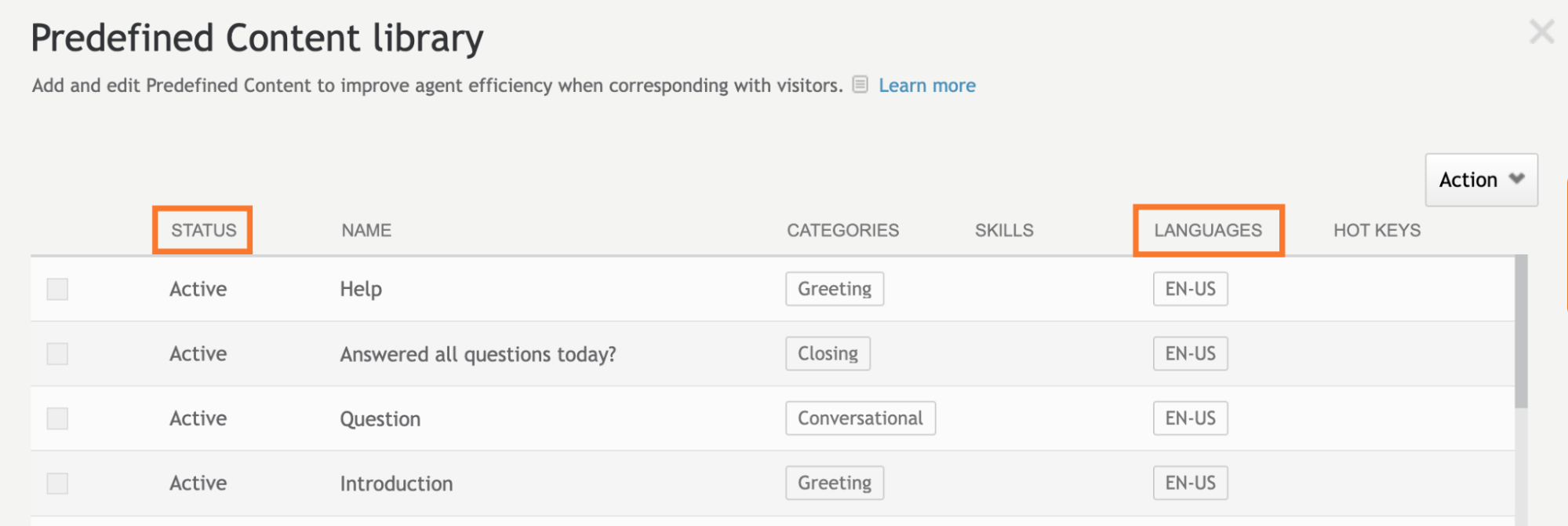
-
On the page, select the checkbox beside each article you want to export.
You must export one page at a time.
-
In the upper-right corner, select Action > Export.
This exports the content to a CSV file.
Next, you prepare the file for import into KnowledgeAI.
KnowledgeAI allows you to import data into a knowledge base using either a CSV file or a Google Sheet. Importing a Google Sheet offers an advantage: you can update the sheet later and synchronize those changes with your knowledge base. This ongoing synchronization isn't possible with CSV imports. If you initially use a CSV, any later updates will require you to create a new knowledge base with an updated CSV file.
Keep in mind the limit on the number of articles in a knowledge base.
-
Adjust the import file, so it adheres to the file requirements. As you do, take care to do the following:
- Rename the “text” column to “detail.” (You can optionally add the “summary” column too, but the system will automatically populate the Summary using the content that’s in Detail. If the Summary’s limit is exceeded, the content is truncated automatically to the nearest punctuation so that it fits.)
- Duplicate the “categories” column and rename it “tags,” so you can import the categories as tags.
- If desired, you can keep the existing “categories” column too. In this case, rename it “category.” An article can have only one category, not many, so adjust the categories as needed given this constraint.
Here again, keep in mind the limit on the number of articles in a knowledge base. Also keep in mind that only a subset of HTML tags are supported.
- Create the knowledge base, and import the CSV or import the Google sheet as you do.
What’s next?
If you have your predefined content in one or more knowledge bases in KnowledgeAI, here’s what’s next:
- Learn more about predefined content as answer recommendations
- Set up the knowledge base rules that determine when the responses are offered as answer recommendations
