The Simple FAQ template provides a bot that answers users' questions by connecting to a knowledge base. This bot assumes you have already created a knowledge base. If you haven’t created one yet, you can import this CSV template to get started and then please review this information on using knowledge bases.
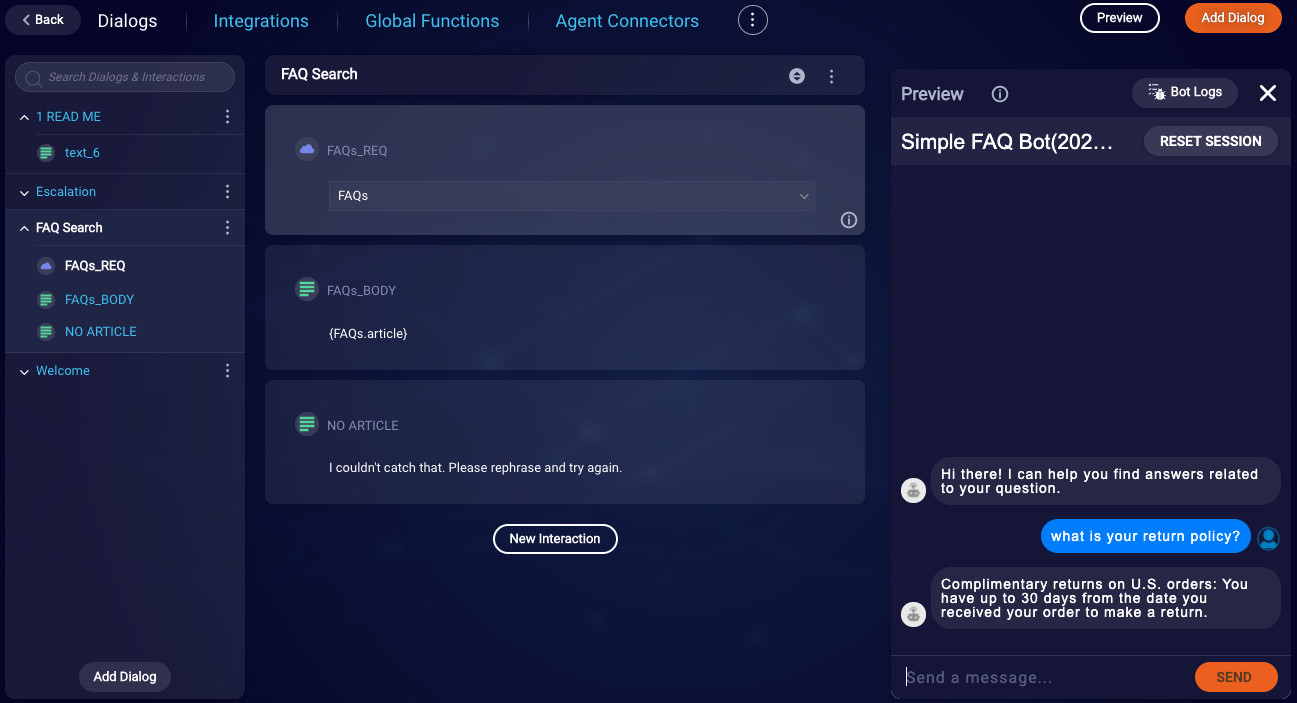
Included items
Dialogs
- Welcome
- Greets the user and invites them to ask a question.
- FAQ Search
- Performs the Knowledge Base search and, if a result is found, displays it.
- If no result is found, it displays the reprompt.
Integrations
- FAQs
- This integration connects to your knowledge base.
Configuration needed
Welcome dialog
In the Welcome dialog, you can customize your Welcome message to greet the user in your brand voice. You might also want to tell the user the types of questions you might be able to assist with (e.g., "I can help answer your baggage-related questions.").
FAQ Search dialog
The FAQ Search dialog handles calling the Knowledge Base integration and displaying the result. If no result is found, it will display the "No Article" interaction. You can customize that message as you like.
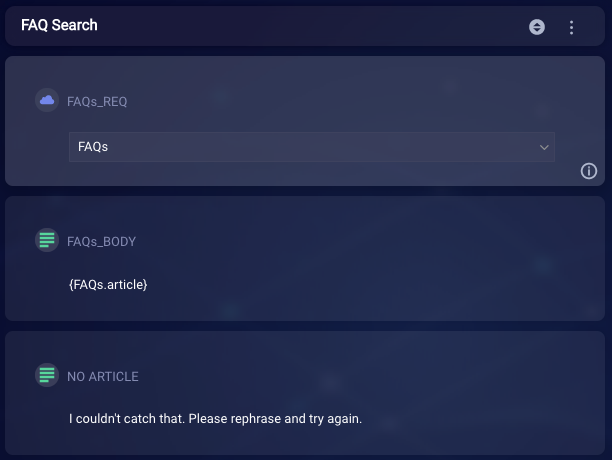
FAQ integration
You will need to create an internal knowledge base before setting up this KnowledgeAI integration.
In the Integrations area, there will be a pre-configured integration named "FAQs". "KnowledgeAI" should be selected as the Integration Type.
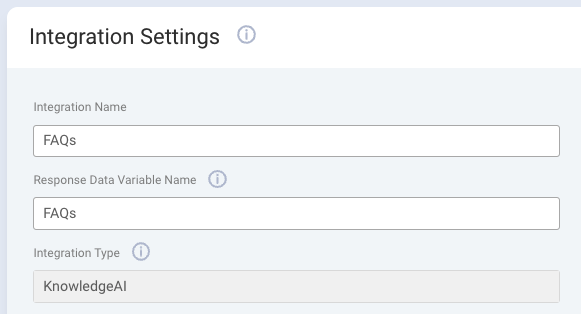
Select your particular knowledge base from the drop-down list, and make sure Methods is set to Phrase Search.
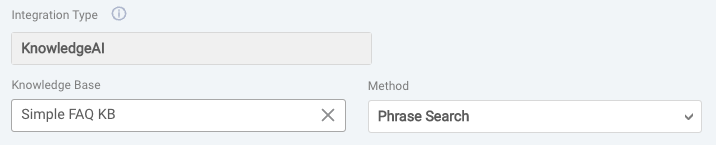
All of the additional parameters are configured for you.
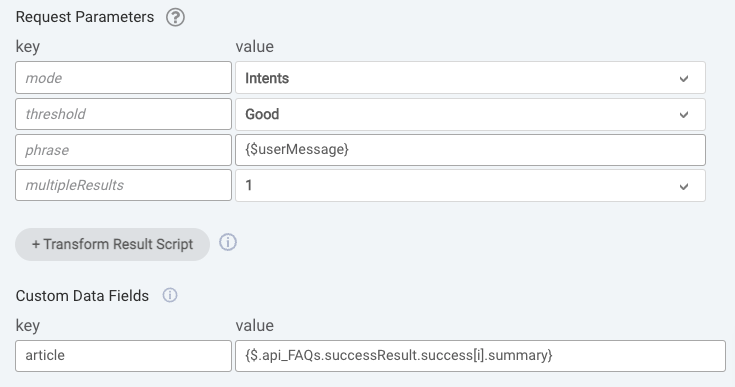
Test your bot
Once you’ve got it all setup, try it out by using the Preview to make sure your articles are returning, and, if not, the fail message is displaying properly.
Deploy your bot
To connect your bot to Conversational Cloud, follow the instructions. You can also try the Deploy the Bot tutorial.
Now you can test your FAQ bot and see how it answers your questions.
There are best practices on training and tuning your knowledge base.
