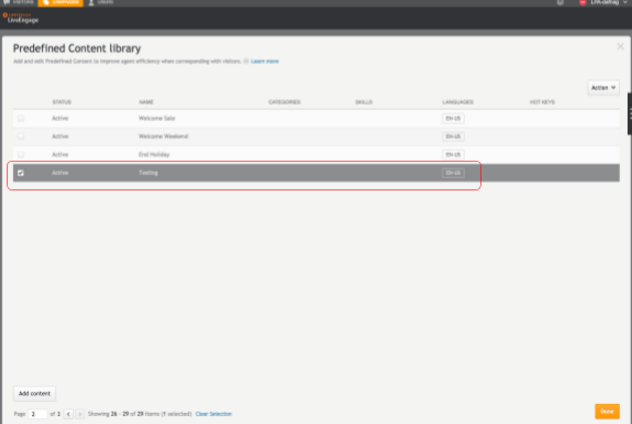Introduction
The predefined content API gives brands the tools to find, create, modify and delete predefined content items, developing canned responses that accurately reflect the brand’s voice and business needs.
The predefined content tool is one which agents rely on to provide quick answers to repetitive or long questions. Agents are able to either search for predefined answers and push them directly into the conversations, or utilize hotkeys for quick entries.
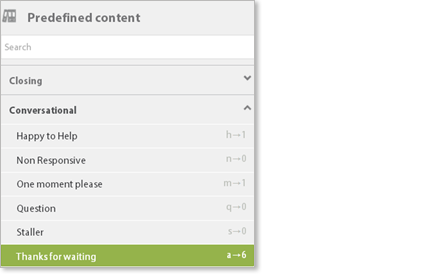
Building and maintaining a current and comprehensive set of pre-defined content for your agents is crucial for accuracy and efficiency of agent responses.
The API is based on the REST architecture style.
Click here to see further guidance and an example of deploying this API.
Getting Started
A few things you'll need to get started with this API:
-
Retrieve your domain. Use the LivePerson Domain API to retrieve this information by providing the following service name:
-
Read only: accountConfigReadOnly
-
Read/Write: accountConfigReadWrite
-
-
This API requires authorization using either a login or an API key methodology.
-
Log a user into Conversational Cloud using the Login Service API. Provide a username and password, and receive an authorization token (bearer). Use this token as your authorization header in all API requests.
-
Follow the instructions, to create and use an API key.
-
-
Note the API terms of use.
-
When using this API, it is recommended that you implement our Retry Policy and KeepAlive best practices.
Tips for creating predefined content
You want your agents to be able to successfully address customers’ most pressing needs as quickly as possible. Creating predefined phrases for your agents equips them with a consistent company "voice" which reflects its values and needs, and a tool which saves them time and energy.
To help agents sell or provide a service, create phrases that can be used in a "talk track" to follow while chatting, enabling them to control the conversation, set the tone and engage the customer. Group the phrases under categories that reflect the desired flow of the chat, such as Introduction, Conversational, Overcoming Objections, and Closings.
Types of Predefined Content:
Predefined Content can be broadly grouped into three main types:
-
Standard phrases and questions which cover specific situations that can speed up the conversation.
-
I can help you with that.
-
Which option do you prefer?
-
I’d be happy to transfer you to the appropriate agent.
-
-
Product-related phrases that help agents describe the products and special, relevant offers, including links and product-related responses that ensure they give accurate information.
-
Let me send you a link to the product page.
-
The RX-100 is one of our most popular models.
-
We carry this model in blue and grey.
-
-
Guiding the Customer through the chat experience, such as:
-
Click here for information about our Signature Mortgage.
-
Were you able to navigate to the shopping cart page?
-
Did the link give you the information you need?
-
Choose Your Terminology
When you create predefined responses, take into consideration what kind of phrases your agents use frequently. They probably need relevant business terminology and other common greeting and closing phrases. Create a variety of responses to minimize a mechanical tone of voice. Keep fine-tuning your predefined content and ensure that agents can use it effectively.
Use Cases
-
Automate updating of predefined content such as term changes within an answer or other answers that are dependant on an external system
-
Automatically add new predefined content answers from an external database
Deployment Overview
-
Ensure you generate the API key with 'write’ permissions (click 'advanced’) when generating your key.
-
Issue a REST request to create a new predefined content entry
-
View new entry in the predefined content library
Sample Deployment
Step 1: generate API key for predefined content API with write permissions.
-
Go to Campaign Builder → Data Sources → API
-
Click Manage → Add New
-
Create a new key with the Predefined Content (Read, Write) permissions,
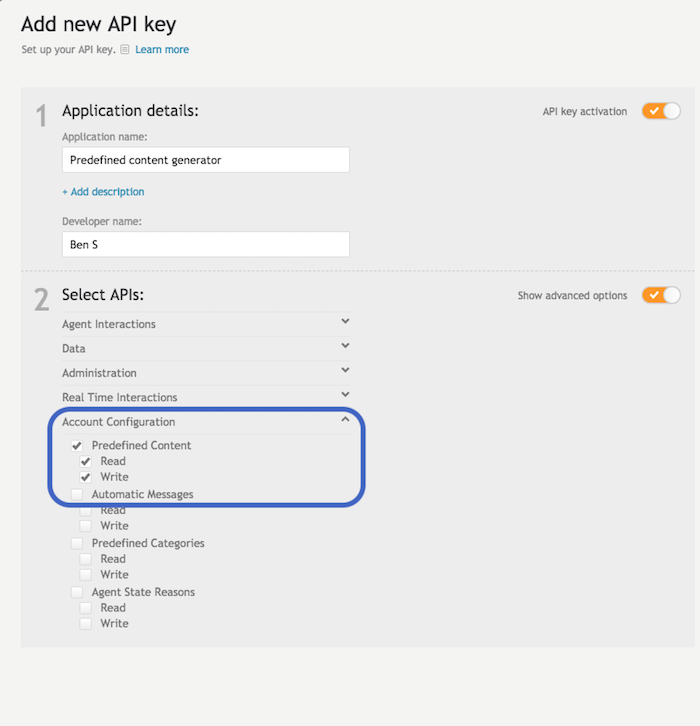
Step 2: Issue a REST request
Issue a REST request to create a new predefined content entry (this example uses POSTMAN)
-
Create a new POST request on POSTMAN.
-
URL:
https://{{accountConfigReadWriteDomain}}/api/account/{{accountId}}/configuration/engagement-window/canned-responses?v=2.0&lang=en-US
Note: To get the accountConfigReadWriteDomain for your account, see the Getting Started with Conversational Cloud APIs document.
-
Select the OAuth 1.0 Authorization type.
- Copy the keys created on step 1 into the Authorization header section. App key → Consumer Key Secret → Consumer secret Access token → Token Access token secret → Token secret
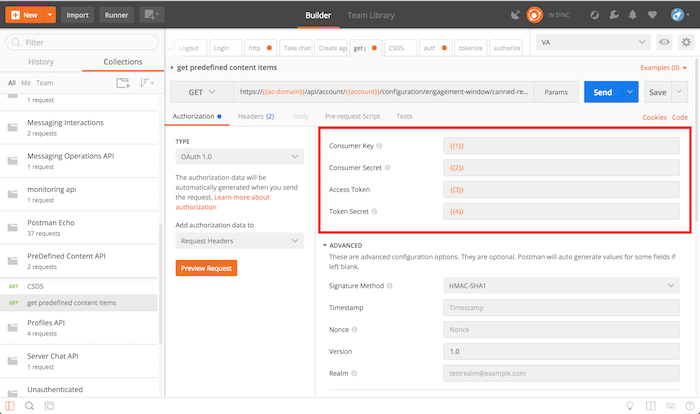
Set the new predefined content JSON object into the request's body section. Example:
{
"deleted":false,
"enabled":true,
"type":0,
"data":[
{
"msg":"Test predefined content creation",
"title":"Testing",
"lang":"en-US",
"isDefault":false
}
],
"categoriesIds":[
],
"skillIds":[
]
}
- Send the request. You should get a response with status 201.
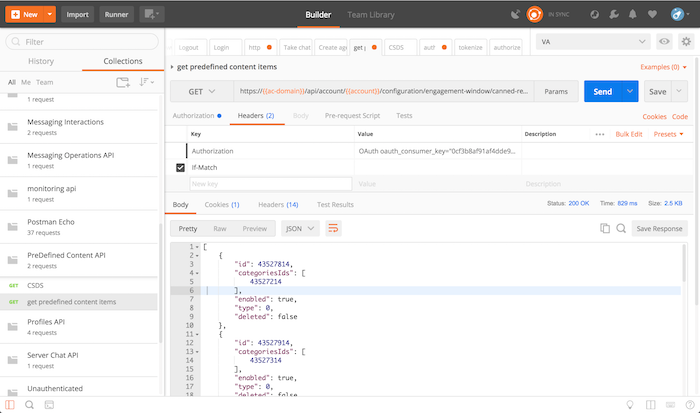
Step 3: View new entry in the predefined content library
View new entry in the predefined content library
Open the predefined content library from the link on the Campaign Builder footnote to view the newly created content entry.