This tutorial explains how to start a CoBrowse session on consumer side using the Messaging Window and CoBrowse APIs.
Prerequisites
This guide is for Web-CoBrowsing only. The Messaging Window API must be used in a browser environment and the website must be tagged with lpTag.
Step 1 — Set CoBrowse Feature in Client Properties
In your initConnection request, make sure you add a features property to the clientProperties that contain the CO_BROWSE feature. An example initConnection request that enables CoBrowse would look like this:
{
"id":"0",
"type":"InitConnection",
"headers":[
{
"type":".ams.headers.ClientProperties",
"deviceFamily":"DESKTOP",
"os":"WINDOWS",
"features":[
"CO_BROWSE"
]
},
{
"type":".ams.headers.ConsumerAuthentication",
"jwt":"…"
}
]
}
Step 2 — Start a conversation and trigger a CoBrowse invitation
Start a messaging conversation with an agent by following the steps described in the previous tutorials. The important part is to subscribe to Conversation Metadata since the CoBrowse invitation is sent as part of the metadata. If your account is set up correctly, you should see the following button inside the Agent Workspace that allows you to send a CoBrowse invitation:
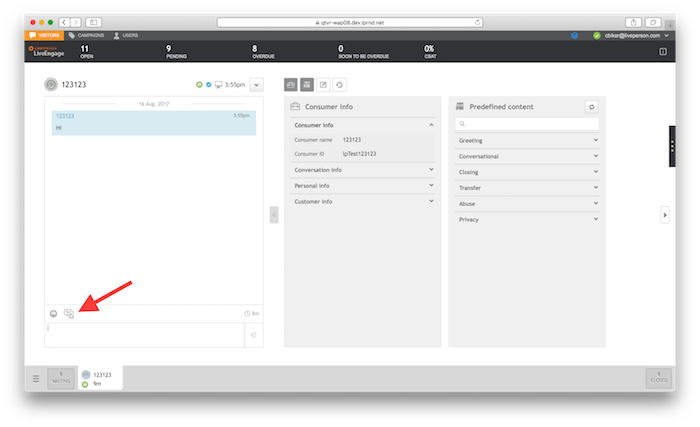
Step 3 — Handle CoBrowse event on Consumer side
Once the agent sends an invitation, you should see a new event of type cqm.ExConversationChangeNotification. Inside the event, there is a conversationDetails object containing two dialogs. The first one is the existing messaging dialog, the second one is a new dialog with channelType=COBROWSE:
…
{
"dialogId": "c26b9d3b-e943-42af-8047-aba830de64ea",
"participants": [
"cc05f2b9-916b-496e-89fe-66a46d975ae2",
"le83624296.356285412"
],
"dialogType": "OTHER",
"channelType": "COBROWSE",
"metaData": {
"serviceId": "cc05f2b9-916b-496e-89fe-66a46d975ae2#7904fffd-fc68-4d93-b611-4dc06ab26bf4",
"mode": "shared",
"expires": 1.502893131855E9,
"sessionState": "INVITED",
"dialogId": "c26b9d3b-e943-42af-8047-aba830de64ea"
},
"state": "OPEN",
"creationTs": 1502893041905,
"metaDataLastUpdateTs": 1502893041905
}
…
The relevant fields in this dialog are channelType and inside metaData the serviceId, mode and sessionState fields. channelType always equals COBROWSE and can be used to check if the new dialog is a CoBrowse dialog. The serviceId is used to match Consumer and Agent and needs to be passed to the CoBrowse API on the website. mode is equal to the CoBrowse mode the Agent selected. For CoBrowse, the possible values are shared for shared CoBrowse, view for view-only CoBrowse where the agent is able to scroll the visitor's view and follow for view-only without scroll permissions for the agent.
Note you also receive events with different sessionState values in this channel as the dialog session state changes. To ensure the received event is an invitation, you need to check sessionState is equal to "INVITED". This is an important check because the CoBrowse dialog goes through the following changes of state (and sub-state) for internal integrations to work — such as system messages.
-
"ACCEPTED", which is received when the invitation is accepted by the invitee and when the invitee successfully joins the session. Handling this event is not required. -
"CLOSED", see the last section.
After the invitation has been received, the following event should be triggered on consumer side using the lpTag.events.publish function. In the event, the mandatory fields ssid and svid can have arbitrary non-empty string values, but you can also use the values provided by the monitoring SDK (i.e. lpTag.taglets.lp_monitoringSDK.getSid() and lpTag.taglets.lp_monitoringSDK.getVid()).
lpTag.events.publish("lpCoBrowse", "cobrowseOffered", {
serviceId: "<ServiceId from the dialog>",
agentId: "<Agent ID>",
visitorName: "<Name of the Visitor>",
ssid: "<Monitoring Session ID>",
svid: "<Monitoring Visitor ID>",
//optional parameters:
scid: "<Monitoring Context ID>",
cid: "<Engagement Context ID>",
eid: "<Engagement ID>"
}
);
Tips for Debugging: lpTag.events.publish can fail if the event contains invalid data. It logs errors in the browser console if you have the debug mode of lpTag enabled (You can enable it when you load your pages with the additional URL parameter lpDebug=2 appended to the URLs). Since the debug logs also contain logs from other irrelevant lpTag components, you can use keywords like event, error or cobrowse in the console filter to narrow them down. An example error you get when you publish an event missing mandatory fields looks like the following: 13:36:38 Events : Error executing cobrowseOffered eventId: evId_5e=win is undefined LEVEL: ERROR
### Step 4 — Accept/Reject CoBrowse invitation
If the consumer decides to accept the invitation, the following event should be triggered in order to start the CoBrowse session:
```js
lpTag.events.publish("lpCoBrowse", "cobrowseAccepted", {
serviceId: "<ServiceId from the dialog>",
agentId: "<Agent ID>",
visitorName: "<Name of the Visitor>",
ssid: "<Monitoring Session ID>",
svid: "<Monitoring Visitor ID>",
//optional parameters:
scid: "<Monitoring Context ID>",
cid: "<Context ID>",
eid: "<Engagement ID>"
}
);
In case the consumer rejects the invitation, you can trigger the following event to reject the invitation:
lpTag.events.publish("lpCoBrowse", "cobrowseDeclined", {
serviceId: "<ServiceId from the dialog>",
agentId: "<Agent ID>",
visitorName: "<Name of the Visitor>",
ssid: "<Monitoring Session ID>",
svid: "<Monitoring Visitor ID>",
//optional parameters:
scid: "<Monitoring Context ID>",
cid: "<Context ID>",
eid: "<Engagement ID>"
}
);
Cancelled invitation and expiry
A CoBrowse invitation can be cancelled by the agent or expires after 2 minutes if not cancelled, accepted or rejected. In case of cancelation or expiry, a new cqm.ExConversationChangeNotification event is triggered with CLOSED as sessionState property.
{
"dialogId": "c26b9d3b-e943-42af-8047-aba830de64ea",
"dialogType": "OTHER",
"channelType": "COBROWSE",
"metaData": {
"sessionState": "CLOSED"
}
}
