You can use the Assist tool to associate a dialog starter with a domain and an intent, and to associate a question with an entity.
Associate a dialog starter with a domain
You associate a dialog starter with a domain to give you access inside the dialog to the intents (and entities) within the domain.
If desired, this lets you subsequently associate the dialog starter with one of the domain's intents to trigger the dialog's flow. (Alternatively, you can use patterns to trigger the dialog.)
To associate a dialog starter with a domain
- Select the dialog starter, and open Assist by doing one of the following:
- Click + Intent in the interaction.
- Clicking
 (Assist icon) just to the right of the interaction.
(Assist icon) just to the right of the interaction.
-
In Assist, select the domain from the suggested, available domains, using the Search box if needed. This associates the domain with the dialog starter. Other interactions within the dialog will be associated with the domain as well.
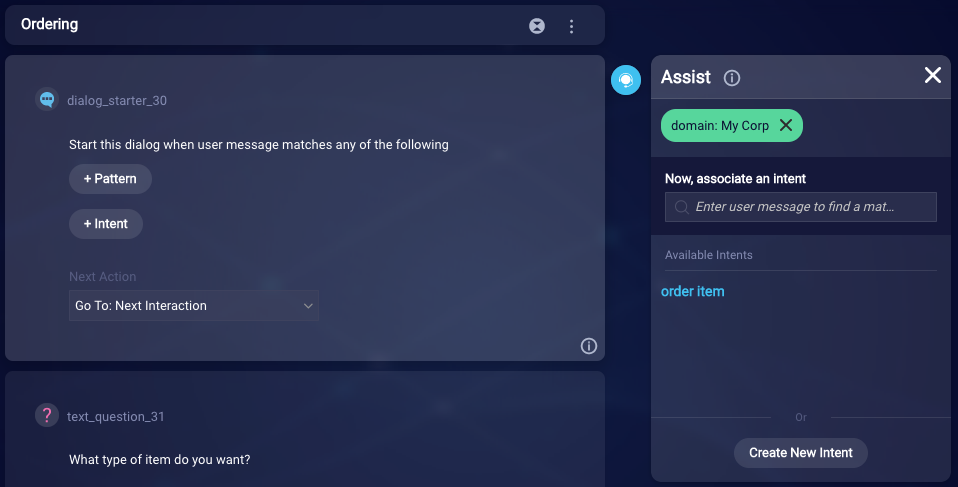
At this point, you can now associate the dialog starter with an intent.
Associate a dialog starter with an intent
Associating a dialog starter with an intent means that when a user provides an utterance that matches a particular dialog starter's intent, the bot will trigger that dialog's flow.
To associate a dialog starter with an intent
-
In Assist, search for the intent by entering a user message (utterance) or training phrase that triggers the intent.
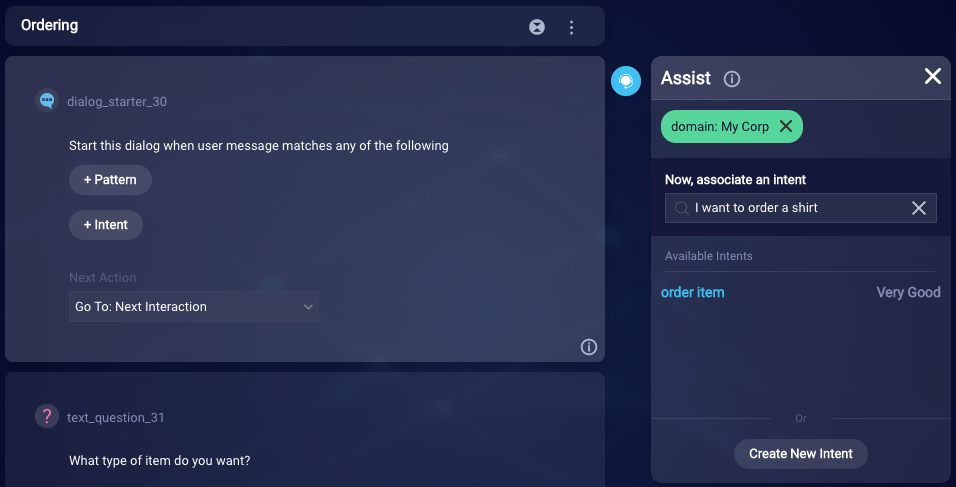
-
Select the intent from the suggested, available intents. This associates it with the dialog starter.
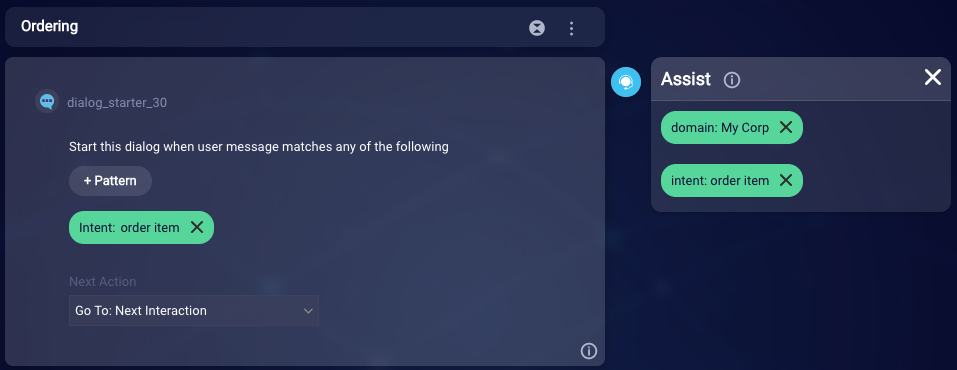
Associate a question with an entity
Once you've associated the dialog (or question interaction) with a domain, you can also use Assist to assign entities to questions. This automatically creates slots to store user responses.
To associate a question with an entity
-
Search for the entity by entering a consumer message. This populates the Available Entities list based on the values you've assigned to the entities in the domain in Intent Manager.
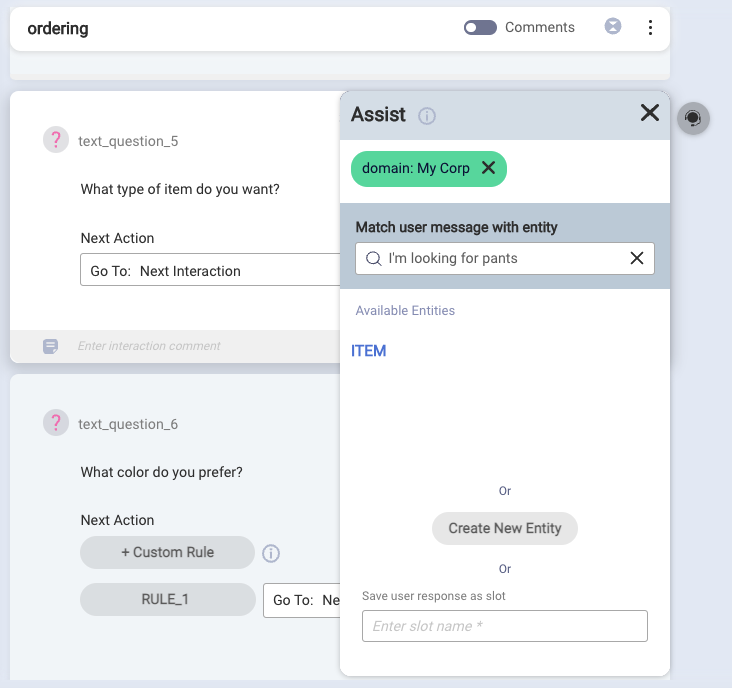
(If the question is a multiple choice question, Assist suggests entities based on the option list in the question.)
-
Select the entity from the suggested, available entities. This associates the question with the entity. It also automatically creates a slot based on the entity, for storing the consumer’s response. The slot allows you to store the specific answer that the user sent, which is one of the values of the entity.
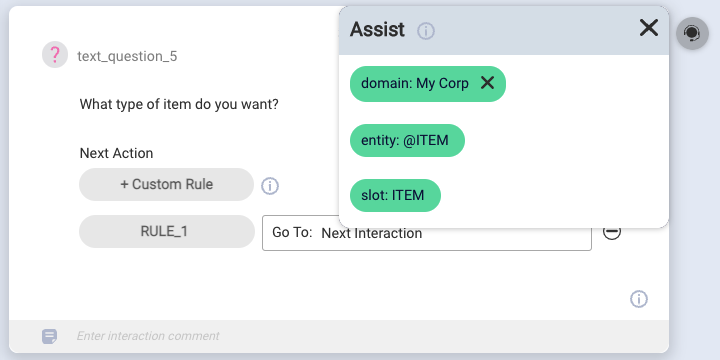
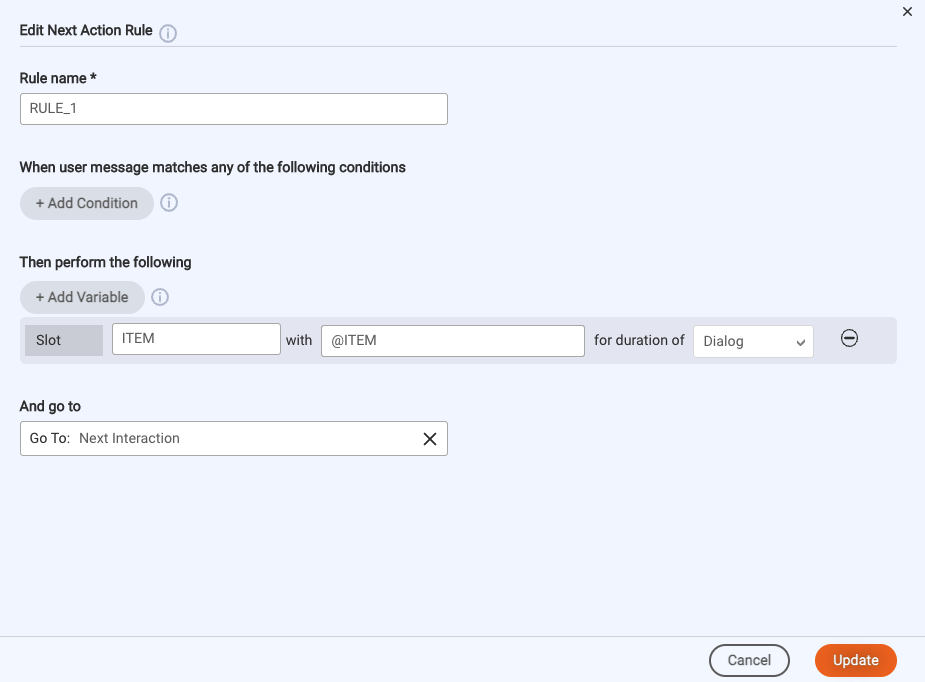
There are several examples of how slot filling works. Also, be aware that you can’t use Assist to assign global entities to questions; you can only use Assist to assign custom entities to questions. To assign a global entity to a question, manually add the rule that creates the slot.
