Apple Token Based Authentication is a feature that can be self-managed in the Conversational Cloud console.
Required Details
In order to enable Apple Token Authentication, you will require the following data and files:
-
App Name: The app ID used on registration for push from the mobile app. For example:
com.liveperson.myapp-
Android Registration for Push Method: See SDK’s registerLPPusher method.
-
IOS Registration for Push: The app name is usually the Bundle ID or an alternate ID. See SDK’s registerPushNotifications method on how to register. Note: In debug mode, the SDK appends a "-Dev" string to the bundle ID on registration to push. You can either configure a different endpoint for this mode or create a “duplicate” configuration to match the new ID (i.e.
com.mybrand.app-Dev).
-
-
Key File: p8 file containing Apple Token Key, to obtain your Token Key, see how to Obtain an Encryption Key and Key ID from Apple.
Key File should be an authentication token signing key, specified as a text file (with a .p8 file extension), as downloaded from the Apple Developer Portal.
-
Team ID:: Unique Apple Team Identifier, for how to achieve this, see link
-
Key ID:: A 10-character string with the Key ID.
The Key ID is provided by Apple during the creation of the Apple Token Authentication.
How to create a Token based App on the Conversational Cloud
This information can be added to the Mobile app management section under Campaigns → Data Sources.
-
On the Platform dropdown select iOS and enter your App Name, then click on the Create app button.
-
Once the App is created, on the Key File dropdown select Apple Key
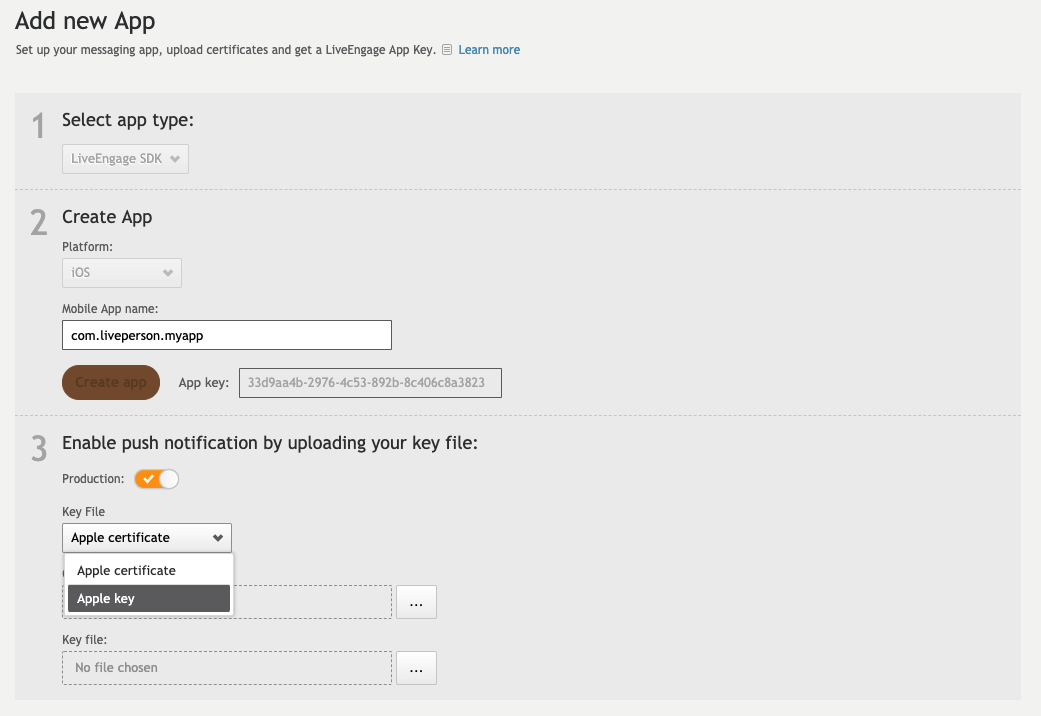
-
Locate and upload your p8 file containing your Token Authentication Key.
-
Enter both your Team ID and Key ID on their respective fields.
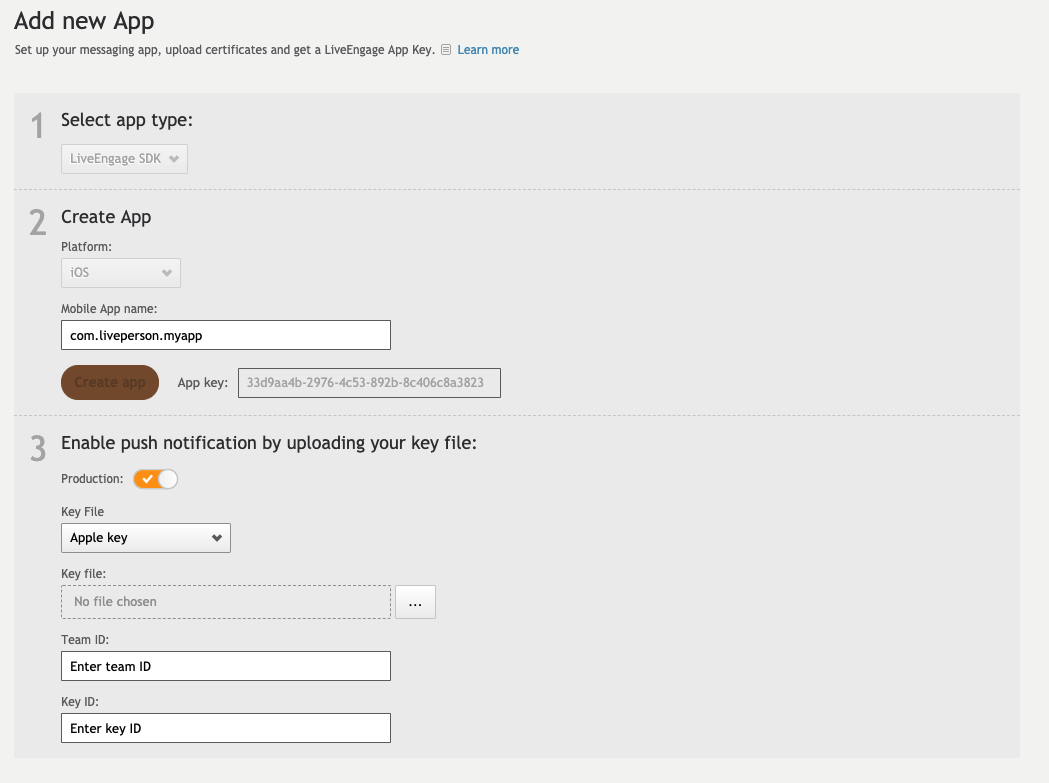
if your Application is running on debug mode (running from Xcode), the Production switch should be OFF.
if using an Application downloaded from the App Store, or any other Ad-Hoc distribution service, the Production switch should be ON.
How to get your Apple Team ID
To retrieve your Team ID, follow the next steps:
- Log in to Apple’s Developer Center
- Once you are logged in, click on Account
- Then Membership
- Under Membership Information, please you'll find the Team Name and Team ID fields
