Push and local notifications are a key factor that makes the experience better for consumers — they never have to stay in your app or keep the window open as they will get a proactive notification as soon as a reply or notice is available.
Prerequisites
-
Followed the Quick Start Guide for Android and are now ready to implement and enable features.
-
Added Firebase to your Android project and installed the Firebase Cloud Messaging (FCM) SDk.
-
Added Huawei Push Kit to to your Android project if necessary. Push Proxy is required.
Step 1. Register the client app instance
The proprietary SDK notification is only for display purposes, interacting with it won't launch the Application or navigate to the Conversation Fragment/Activity. For a fully interactive notification, the host app needs to provide the implementation.
-
Use the registration token for the client app instance and register it using the registerLPPusher() API call so it knows which device should get each push message.
-
Upon receiving a push message to your app, handle it so it is displayed to the customer.
public class MyFirebase extends FirebaseMessagingService { /** * Called when a message is received. * @param remoteMessage Object representing the message received from Firebase Cloud Messaging. */ @Override public void onMessageReceived(RemoteMessage remoteMessage) { // Sends the message into the SDK LivePerson.handlePushMessage(this, remoteMessage.getData(), lpAccount, true); } }
Step 2. Configure push notifications in Conversational Cloud
1.Log into your Conversational Cloud account.
2.In Conversational Cloud, click the Engage tab, then Campaign Builder, and then Data Sources.
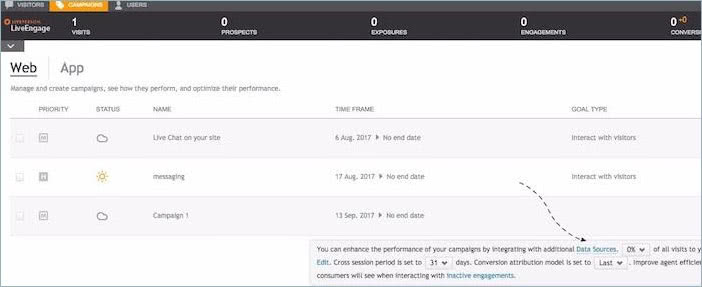
3.On the Integrations tab, under Mobile app management, click Manage.
4.Click Add new to add your app to the mobile campaign.
5.Enter your mobile package name and the Service account JSON, then click Create app.
Tip: You can find the Package Name on the Firebase console under General, and follow guide here to get Service account JSON.
Step 3. Configure the services and classes
-
Under the application tab, add the following services + receiver:
<service android:name=".push.fcm.MyFirebaseMessagingService"> <intent-filter> <action android:name="com.google.firebase.MESSAGING_EVENT"/> </intent-filter> </service> <service android:name=".push.fcm.FirebaseRegistrationIntentService" android:exported="false"> </service> <receiver android:name=".push.NotificationUI$BadgeBroadcastReceiver"> <intent-filter> <action android:name="ACTION_LP_UPDATE_NUM_UNREAD_MESSAGES_ACTION"/> </intent-filter> </receiver> -
Now, create the classes to fit those services and change the path according to the classes you created.
The following services are an extension of Google’s Firebase cloud messaging services. For more details, see Firebase Cloud Messaging.
-
MyFirebaseMessagingService: runs in the background and handles incoming messages.
public class MyFirebaseMessagingService extends FirebaseMessagingService { private static final String TAG = "MyFirebaseMsgService"; @Override public void onMessageReceived(RemoteMessage remoteMessage) { // Check if message contains a data payload. if (remoteMessage.getData().size() > 0) { // Send the data into the SDK String account = "82055668"; PushMessage message = LivePerson.handlePushMessage(this, remoteMessage.getData(), account, false); //Code snippet to add push UI notification if (message != null){ NotificationUI.showNotification(this, message); } } } } -
FirebaseRegistrationIntentService: registers for the pusher everytime the SDK gets initialized.
Enter your account number as account, and your package name as appID in order to register to the pusher, as shown in the example. Notice the token we are getting from the
FirebaseInstanceId. This is sent to the LivePerson pusher and integrated into your LivePerson account.public class FirebaseRegistrationIntentService extends IntentService { public static final String TAG = FirebaseRegistrationIntentService.class.getSimpleName(); public FirebaseRegistrationIntentService() { super(TAG); } @Override protected void onHandleIntent(Intent intent) { String token = FirebaseInstanceId.getInstance().getToken(); // Register to LivePerson Pusher String account = "82055668"; String appID = "com.shaym.sdk28"; LivePerson.registerLPPusher(String brandId, String appId, String deviceToken, PushType pushType, LPAuthenticationParams authenticationParams, ICallback<Void, Exception> registrationCompletedCallback); } } -
NotificationUI (or choose your own names for these classes): presents and handles the push to the UI.
public class NotificationUI { private static final String TAG = NotificationUI.class.getSimpleName(); public static final int NOTIFICATION_ID = 143434567; public static final String PUSH_NOTIFICATION = "push_notification"; public static void showNotification(Context ctx, PushMessage pushMessage) { NotificationCompat.Builder builder = new NotificationCompat.Builder(ctx). setContentIntent(getPendingIntent(ctx)). setContentTitle(pushMessage.getMessage()). setAutoCancel(true). setDefaults(Notification.DEFAULT_SOUND | Notification.DEFAULT_LIGHTS). setSmallIcon(R.mipmap.ic_launcher). setStyle(new NotificationCompat.InboxStyle() .addLine(pushMessage.getFrom()) .addLine(pushMessage.getBrandId()) .addLine(pushMessage.getConversationId()) .addLine(pushMessage.getBackendService()) .addLine(pushMessage.getCollapseKey()) .addLine("Unread messages : " + LivePerson.getNumUnreadMessages(pushMessage.getBrandId())) ); if (Build.VERSION.SDK_INT >= 21) { builder = builder. setCategory(Notification.CATEGORY_MESSAGE). setPriority(Notification.PRIORITY_HIGH); } getNotificationManager(ctx).notify(NOTIFICATION_ID, builder.build()); } public static void hideNotification(Context ctx){ getNotificationManager(ctx).cancel(NOTIFICATION_ID); } private static NotificationManager getNotificationManager(Context ctx) { return (NotificationManager) ctx.getSystemService(Context.NOTIFICATION_SERVICE); } private static PendingIntent getPendingIntent(Context ctx) { Intent showIntent = new Intent(ctx, MainActivity.class); showIntent.putExtra(PUSH_NOTIFICATION, true); return PendingIntent.getActivity(ctx, 0, showIntent, PendingIntent.FLAG_UPDATE_CURRENT); } /************************ Example of Icon Badge - For Samsung *******************************/ public static void setBadge(Context context, int count) { SharedPreferences.Editor editor = context.getSharedPreferences("liveperson", MODE_PRIVATE).edit(); SharedPreferences prefs = context.getSharedPreferences("liveperson", MODE_PRIVATE); int current = prefs.getInt("count", 0); if (current == 0 || count == 1) current += count; else current = count; editor.putInt("count", current); editor.apply(); String launcherClassName = getLauncherClassName(context); if (launcherClassName == null) { return; } Intent intent = new Intent("android.intent.action.BADGE_COUNT_UPDATE"); intent.putExtra("badge_count", current); intent.putExtra("badge_count_package_name", context.getPackageName()); intent.putExtra("badge_count_class_name", launcherClassName); context.sendBroadcast(intent); } public static String getLauncherClassName(Context context) { PackageManager pm = context.getPackageManager(); Intent intent = new Intent(Intent.ACTION_MAIN); intent.addCategory(Intent.CATEGORY_LAUNCHER); List<ResolveInfo> resolveInfos = pm.queryIntentActivities(intent, 0); for (ResolveInfo resolveInfo : resolveInfos) { String pkgName = resolveInfo.activityInfo.applicationInfo.packageName; if (pkgName.equalsIgnoreCase(context.getPackageName())) { return resolveInfo.activityInfo.name; } } return null; } /* Listen to changes in unread messages counter and update icon badge*/ public static class BadgeBroadcastReceiver extends BroadcastReceiver{ public BadgeBroadcastReceiver(){} @Override public void onReceive(Context context, Intent intent) { int unreadCounter = intent.getIntExtra(LivePerson.ACTION_LP_UPDATE_NUM_UNREAD_MESSAGES_EXTRA, 0); NotificationUI.setBadge(context, unreadCounter); } } }
-
-
After the
handlePusherRegistration(MainActivity.this);call added at theinitstage, add the function to your messaging activity call to register to the pusher:private void handlePusherRegistration(Context ctx) { Intent intent = new Intent(ctx, FirebaseRegistrationIntentService.class); ctx.startService(intent); } -
After the
removeNotification();call added at theShowconversationstage, add the following function to hide the push message when entering the conversation view:private void removeNotification() { NotificationUI.hideNotification(this); }
Step 4. Implement a push handler
To handle a scenario when a push message is clicked, you need to implement a push handler on our messaging activity’s onCreate function.
-
At the bottom of your
onCreatefunction, add:handlePush(getIntent()); -
Add the following function into the messaging activity, which checks if the intent that opened the app came from a push notification. If it does, the function automatically directs the user to the conversation screen.
private void handlePush(Intent intent) { boolean isFromPush = intent.getBooleanExtra(NotificationUI.PUSH_NOTIFICATION, false); //Check if we came from Push Notification if (isFromPush) { clearPushNotifications(); if (LivePerson.isValidState()){ openActivity(); } else { initActivityConversation(); } } } -
Add a messaging activity to clear all pushes once the conversation screen has been clicked:
private void clearPushNotifications() { ((NotificationManager) getSystemService(Context.NOTIFICATION_SERVICE)).cancel(NotificationUI.NOTIFICATION_ID); }
Please note that if user must see the notifications right away by waking devices up from Doze mode, a high priority notification must be sent to user device. To allow sending high priority notifications, please contact your account team to activate the feature on the LivePerson server side.
