This article applies if your domain is using the LivePerson engine or a third-party NLU engine. Domains using the LivePerson (Legacy) engine don't require training that results in a model version.
Introduction
Use the Versions page in Intent Manager to view and manage the model versions that you create via training of the domain.
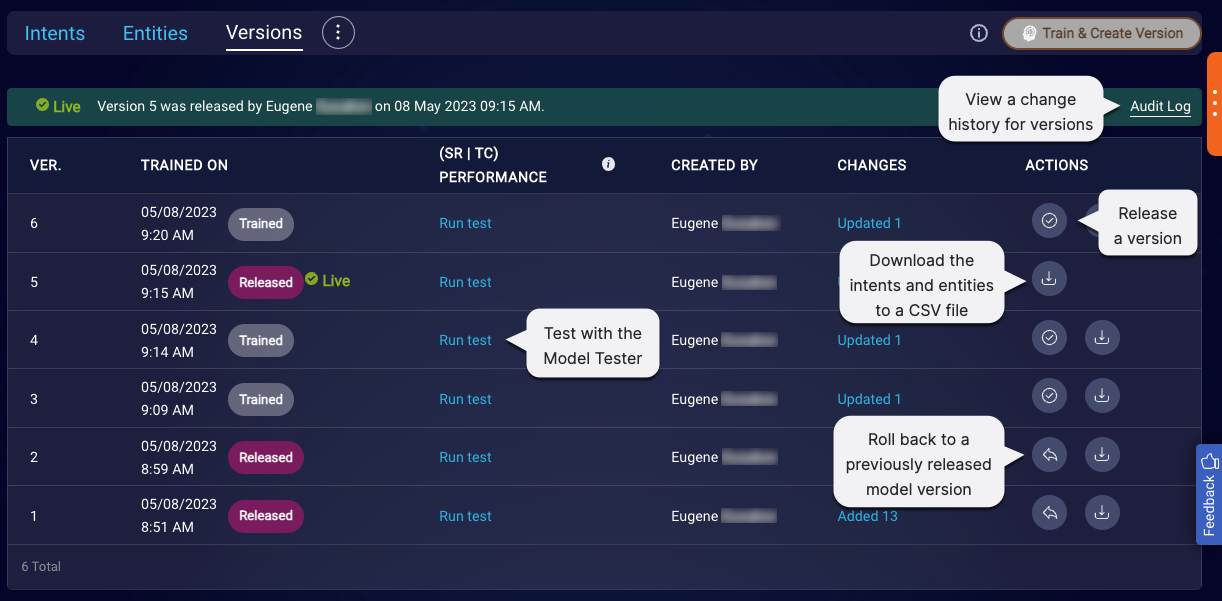
You can create as many model versions as you want. There isn't a limit on this. However, only the latest 100 versions are stored and shown.
Train a domain to create a model version
Training a domain creates a new model version with the results. The process and related info vary depending on which NLU engine the domain uses:
A new model version created from training isn't released automatically. See below for info on this.
Release a model version
When you release a trained model version, it makes the version “live.” That is, it becomes the model version that’s used whenever the domain is referenced: in LivePerson Conversation Builder, in API calls to the NLU engine, and in analytics.
Whenever you release a model version, it is marked with both a Released badge and Live indicator.
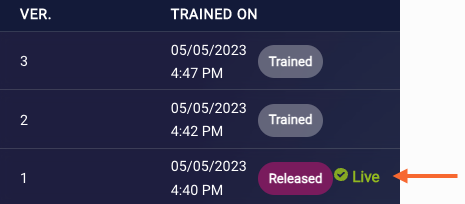
As you release subsequent versions, the “Live” indicator changes accordingly:
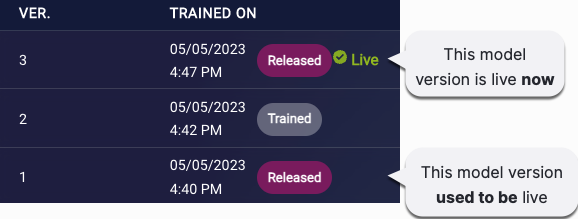
If you're adding a pre-built domain, the first model version is already trained, and it's released automatically. In all other cases, releasing a version is a manual step.
Ensure that you test before releasing a model version. You can (and should!) create and test multiple model versions before choosing to release one of them.
To release a model version
- Access Intent Manager.
- Locate the domain list in the Intent Manager dashboard.
- Select the name of the relevant domain, and then select Build from the menu that appears.
- Select the Versions page.
-
Click the Release button for the trained version.
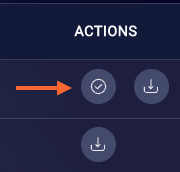
-
Review the guidance in the pop-up window. Then click Release.
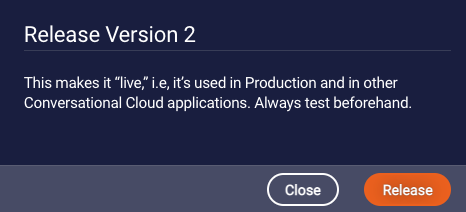
Roll back to a previously released version
You can roll back to an earlier model version if the domain uses the LivePerson NLU engine. Rolling back makes that earlier version “Live” again. Do this when you want to return Production to a prior state.
Notes
- Roll back isn't a feature that's available if the domain is using a third-party NLU engine.
- While rolling back affects which version is live, it doesn’t affect your work-in-progress intents and entities. They’re always built on top of the most recently trained version.
Want to reset your work-in-progress training data to an earlier good state? Download the intents and entities in the desired version, and import it into the domain (you can do so in Domain Settings). This performs an overwrite.
Example
Consider the following scenario:
- You add a “Family Bank - Account FAQs” domain to your environment.
-
You add a number of intents to the domain, and then you train the domain.
This creates version 1. Version 1 is now the most recently trained version, and your work-in-progress training data is built on top of it.
-
You release version 1.
Version 1 is now live.
-
You make a change to the work-in-progress training data. Perhaps you add just one training phrase to an intent. Then you train the domain.
This creates version 2. Version 2 is now the most recently trained version, and your work-in-progress training data is built on top of it.
-
You release version 2.
Version 2 is now live.
-
After some time in Production, you realize version 2 isn’t performing as well as version 1, so you roll back to version 1.
Version 1 is now live again.
However, your work-in-progress training data is still built on top of version 2 because version 2 is the most recently trained version.
As mentioned earlier, rolling back affects which version is live, but it doesn’t affect your work-in-progress training data (intents and entities). It's always built on top of the most recently trained version.
To roll back to a previously released version
- Access Intent Manager.
- Locate the domain list in the Intent Manager dashboard.
- Select the name of the relevant domain, and then select Build from the menu that appears.
- Select the Versions page.
-
Click the Roll back button for the version.
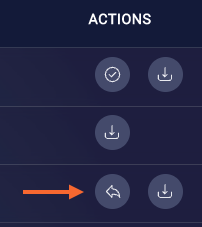
-
Review the guidance in the pop-up window. Then click Roll back.
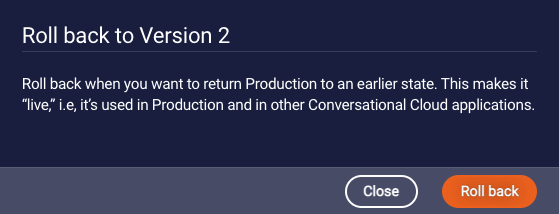
Retrain an older version
For performance reasons, we store only the following versions:
- The Live version
- 5 additional, most recently released versions
- 5 most recently trained versions
To test and release an older version, you must retrain it first. This creates a new model version. The new version has exactly the same training data that's in the version that you retrained.
Example
Assume you have versions 1 through 7. You then retrain version 2. This creates version 8. Version 8 has exactly the same training data that's in version 2. And in the Changes column on the Versions page, you'll see info about the differences between (new) version 8 and (previous) version 7.
To retrain an older version
- Access Intent Manager.
- Locate the domain list in the Intent Manager dashboard.
- Select the name of the relevant domain, and then select Build from the menu that appears.
- Select the Versions page.
-
Click the Retrain button for the version.
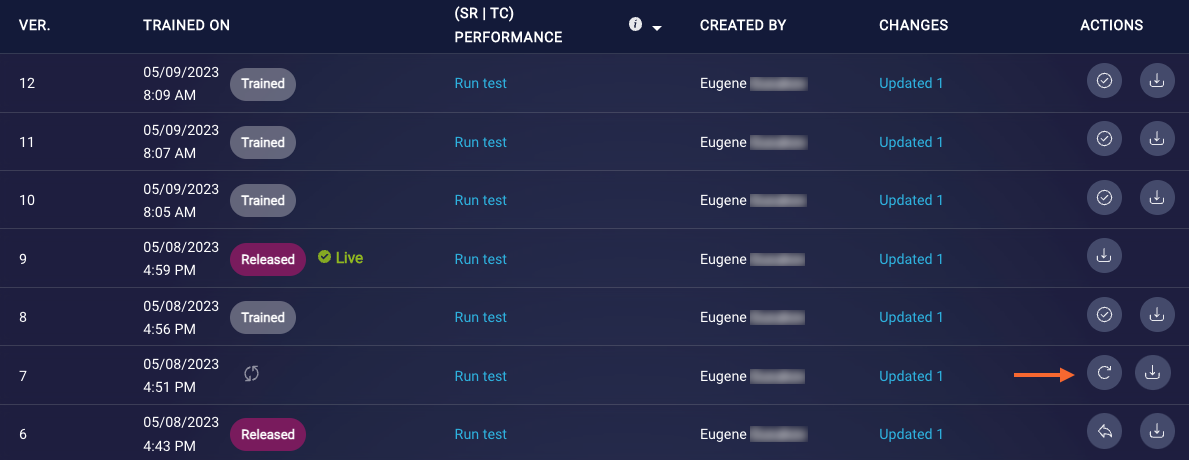
-
Review the guidance in the pop-up window. Then click Retrain.
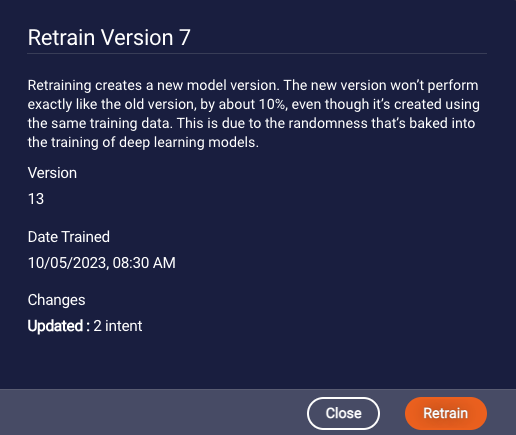
View a version's intents and entities
Sometimes you might want to view the intents and entities in a model version that you created, i.e., not those in the training data that’s your work in progress. And you can. But the view is read only, so you can’t make edits.
To view a version's intents and entities
- Access Intent Manager.
- Locate the domain list in the Intent Manager dashboard.
- Select the name of the relevant domain, and then select Build from the menu that appears.
- Select the Intents page or Entities page.
-
Select the version using the selector in the upper-right corner.
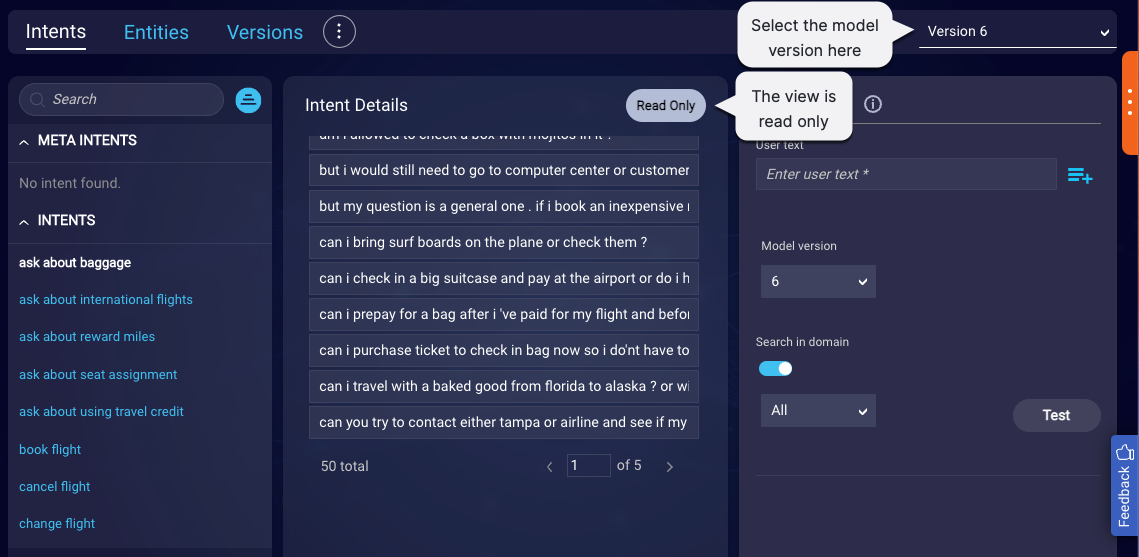
This displays the intents and entities for the version.
Download a version's intents and entities
- Access Intent Manager.
- Locate the domain list in the Intent Manager dashboard.
- Select the name of the relevant domain, and then select Build from the menu that appears.
- Select the Versions page.
-
Click the Download CSV button for the version.
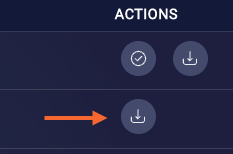
FAQs
Is the training data in my “work in progress” the same as my live version?
Not usually. Consider the following scenario:
- You add a “Family Bank - Account FAQs” domain to your environment.
-
You add a number of intents to the domain, and then you train the domain.
This creates version 1.
-
You release version 1.
Version 1 is now your live version. At this point, the training data in your work-in-progress domain and in the live version is the same.
-
You make a change to the work in progress. Perhaps you add just one training phrase to an intent.
At this point, the training data in your work-in-progress domain and the live version is no longer the same.
-
You train the domain.
This creates version 2. Your work-in-progress domain is built on top of this.
In general, the work-in-progress domain is always built on top of the most recently trained version. But the live version can be any of a number of versions. You can even roll back to an earlier version that was previously live in order to make it live again. So it’s possible but rare that the training data in the work-in-progress domain is the same as the live version.
