Agents can use Conversational Commands to invoke functions from the Agent Workspace. All available commands are displayed by typing / into the messaging input in the connections panel, after Conversational Commands are set up. This empowers agents to use a set of preconfigured, account-specific commands to enrich the conversation with integrated functions that will help them interact efficiently with the consumer.
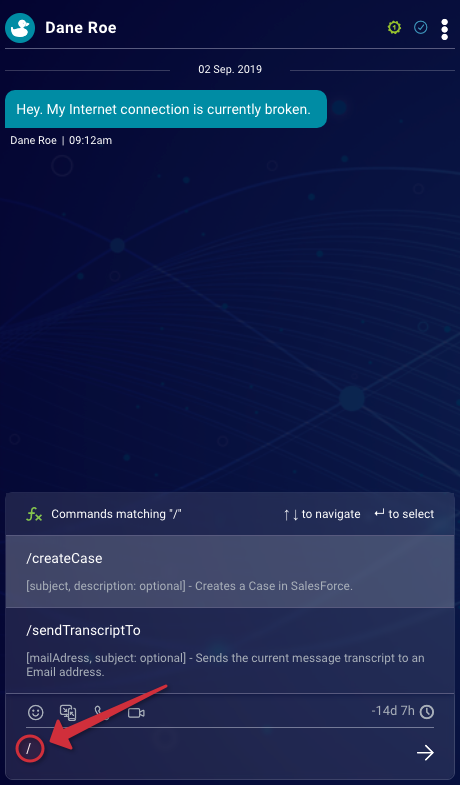
Along with the invocation, a payload is sent containing the conversation ID and the arguments provided by the agent. This payload can then be used for further processing and referencing. The result of the function has to either be a string or a number and will be shown in the Agent Workspace as a message in the transcript. The response is not stored in the conversation transcript. It will only be stored temporarily in the browser and is only visible to the agent.
Configuration
Your account must have the New Agent Workspace enabled; please get in touch with your account team to enable the feature.
To be able to use Conversational Commands, an Agent needs the following permissions:
- Use enhanced Agent Workspace
- FaaS-Invocation
Step 1 — Create a new Function
Create a new function with the Conversational Command event as the trigger. The function's name will be displayed as the name of the Conversational Command in the Agent Workspace.
The description will also be shown in the Agent Workspace. The description can be leveraged to provide a usage hint to the agent. Therefore we recommend displaying the available arguments in square brackets. Here is an example for the description of a Conversational Command that sends the transcript of the conversation via email:
[email, subject:optional] - Sends the conversation transcript to the provided email address.
You can create up to 30 functions for this event.
Step 2 — Edit the Function
Adjust the code in the template according to your needs by modifying the function. You can see an example of the payload in the sidebar, which might be collapsed.
The function must return either a string or a number. This response will be displayed in the Agent Workspace as a message. If the function returns anything else, the agent will only be shown a generic success message. If the function returns an Error, this will be displayed to the agent as an error message.
Please see our Deep Dive UI Creation Process section or alternatively Deep Dive CLI Create section for further information.
Step 3 — Deploy the function
Like any other function, this function must be deployed before it can be used. Please see our Deep Dive UI Deployment Process section or alternatively Deep Dive CLI Deploy section for more information on how to deploy your function.
Examples
You can find more information and examples in the LivePerson Community Center
Payload details
| property | description | type | example |
|---|---|---|---|
| conversationId | ID of the conversation. | STRING | c840e51e-5f65-4ad4-8d34-5c82b99a2200 |
| arguments | Array of strings with the arguments the Agent provided. | ARRAY | ["arg1", "arg2", "argN"] |
The following is an example of a payload that the Agent Workspace sends to Functions in a JSON format:
{
"timestamp":2342343242,
"headers":[
],
"payload":{
"conversationId":"4711",
"arguments":[
"echo",
"this",
"message"
]
}
}
