Overview
The Google Business Messages channel now allows you to send an authentication request to consumers using an OAuth 2.0 provider. The consumers then respond to the authentication request with their user/password credentials which can be validated against the OAuth 2.0 provider.
See the message flow below:
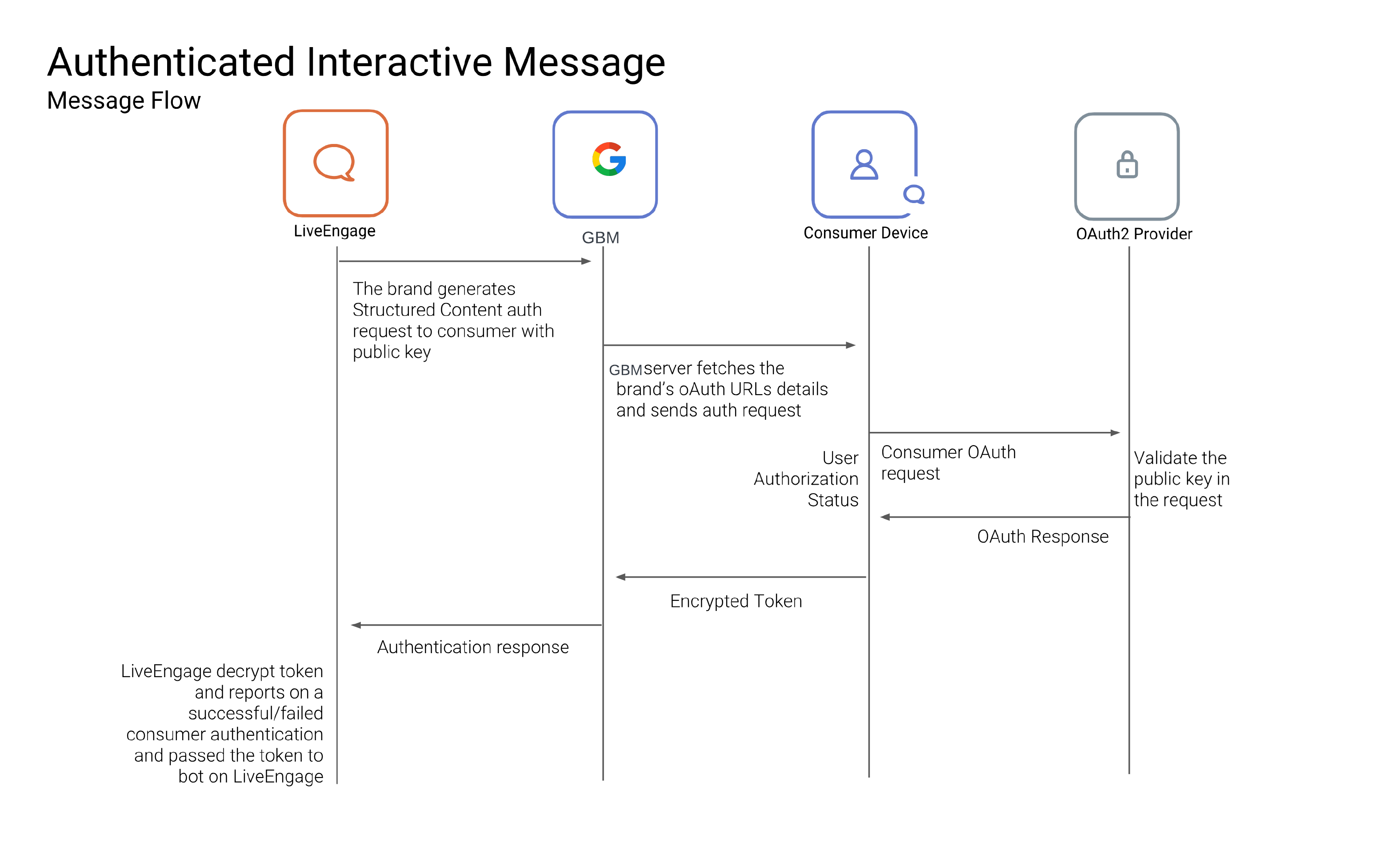
-
Send the GBM Auth template via an agent or bot with a Structured Content template.
-
Authentication is done by your OAuth 2.0 provider.
-
Upon successful or failed authentication, Conversational Cloud passes the authentication details back so that you may perform validation.
Sending a GBM Authentication Request to a Consumer
You will send two template payloads (Metadata and Body) for the GBM Auth request to the consumer.
See how to send Structured Content for a background on how to send these.
The body template will only define how the GBM Auth bubble is displayed in the Conversational Cloud agent workspace. The metadata template will define how the bubble is displayed in the consumer's Messages thread.
Agent sends auth request to consumer via Agent Workspace SDK widget
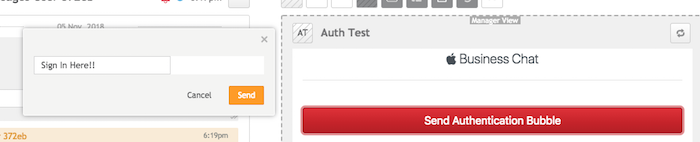
Consumer sees auth request bubble. Style here defined by metadata receivedMessage.
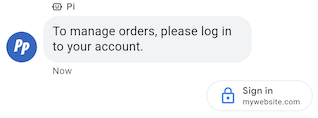
Consumer fills out form from OAuth 2.0 provider
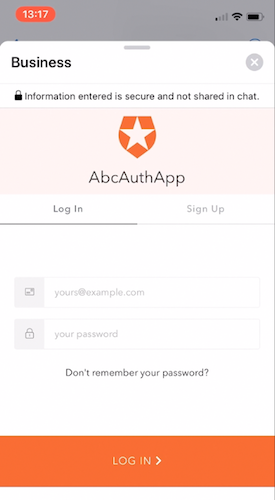
Consumer sees request confirmation bubble.
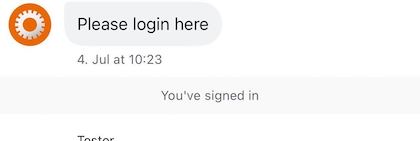
Guidelines
General Guidelines
- Image URLs must be whitelisted in Conversational Cloud. Images added in the ReceivedMessage and ReplyMessage must be whitelisted in the structured content image whitelisting area. Please contact your LivePerson representative (other contact options: chat with us on this page, or message Support) to whitelist images.
Limitations
-
Updating the GBM authentication status visually in the LiveEngage UI is planned.
-
We can't update GBM authorization configuration after the agent is verified. If you need to update the configuration for a verified agent, we need to contact GBM support.
